What Is a Scrum Board?
A Scrum board is a visual project management tool that teams can use to manage their project tasks, including the backlog of tasks and any work in progress (WIP). A Scrum board is the main tool in the Scrum project management methodology.
Scrum is an Agile methodology that you can learn about in our guide to Scrum project management. It rests on the three core practices: limiting work in progress, managing backlogs effectively, and ensuring tasks move smoothly through workflow stages.
Scrum is most similar to Kanban, but in Kanban, teams do not work in fixed sprints or have daily Scrum standup meetings to check in on progress. Learn more in our comparison guide to Agile and Waterfall methodologies.
Traditionally, Scrum boards were physical boards, but today, most teams use an online tool. Check out our free Scrum templates and Scrum standup meeting templates to get started managing your projects. You can also view the examples of different types of physical and online Scrum boards below.
What Is an Online Scrum Board?
An online Scrum board is a digital version of a Scrum board. It functions the same way but is better suited to remote or distributed teams, helping to avoid version control issues with static documents and ensuring transparency.
Scrum Board Cheat Sheet
This free cheat sheet includes a breakdown of all the types of Scrum boards mentioned below and examples of when to use each type. Download the cheat sheet for an easy reference tool when deciding which type of Scrum board to use, depending on your project, team, and goals.
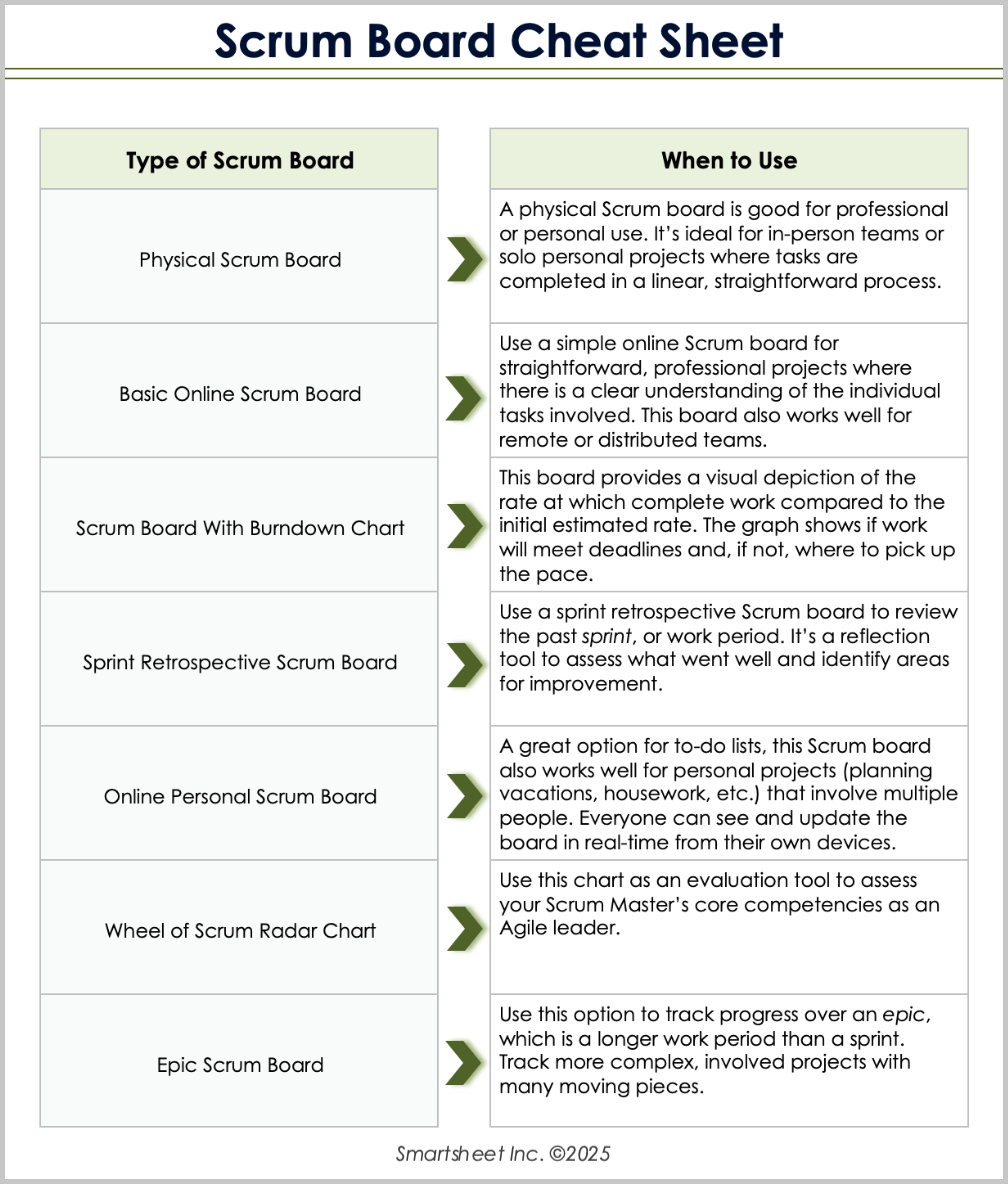
Download a Scrum Board Cheat Sheet for
Microsoft Word
|
Adobe PDF
Physical Scrum Board Examples
In this section, you’ll learn about the most popular types of physical Scrum boards. For each, we also include an example with sample data so that you have a reference for how to fill out and use them in real life.
Simple Physical Scrum Board
A simple physical Scrum board is the most basic form of a Scrum board. It features four columns that represent the stages of each task: task backlog, to do, in progress, and done. You can create a simple physical Scrum board on a whiteboard or poster. Many teams use sticky notes to represent tasks and move them through the columns as they progress toward completion.
When to Use: Use a simple physical Scrum board for straightforward projects where tasks move linearly through the stages listed above. This version works best for a single sprint or work period and for in-person teams, where everyone can view and update the physical board.
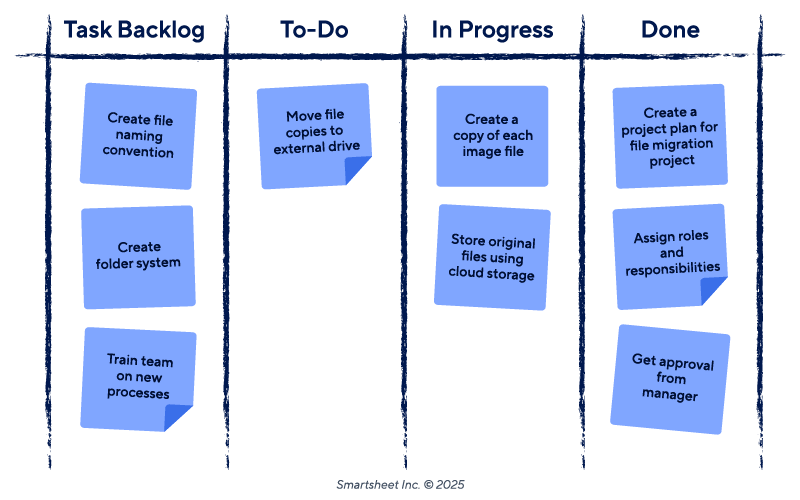
Sticky Notes With Shapes Physical Scrum Board
This version is similar to the simple Scrum board described above but includes additional customization using shape-coded sticky notes. Write related tasks — such as those within the same project or assigned to the same person — on matching sticky note shapes (circle, square, flower, star, etc.). If different shapes aren’t available, you can customize with color-coding.
When to Use: Use this version to easily group related tasks, make certain tasks stand out, and ensure clarity at a glance.
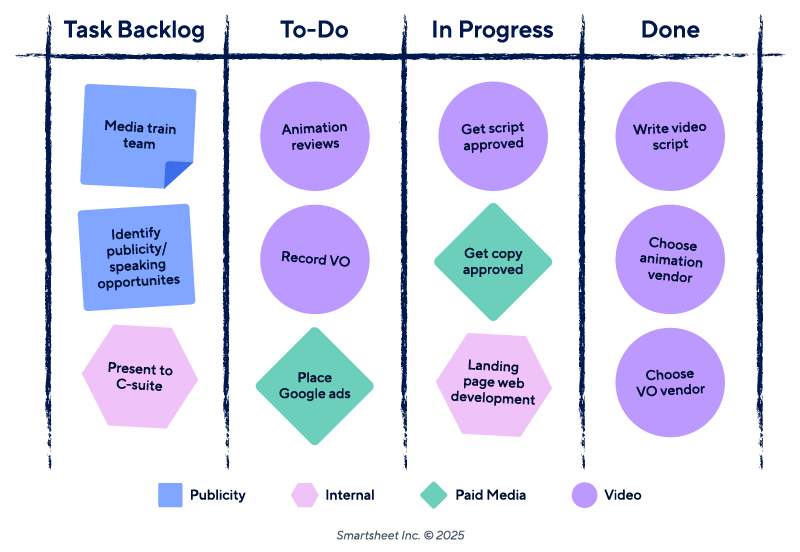
Online Scrum Board Examples
In this section, you’ll find the most common online Scrum boards, learn when to use each, and discover a downloadable example with real-world sample data. We’ve included a Scrum burndown chart, a sprint retrospective, a Scrum radar chart, an epic Scrum board, and more.
Learn how to create your own Scrum board from scratch in our step-by-step guide to building online Scrum boards.
Basic Online Scrum Board Example
A basic online Scrum board is an editable, digital version of a physical Scrum board. It features four columns — task backlog, to do, in progress, and done — that represent the stage of each task. Move each task through these columns as you complete it. Depending on the format of your online Scrum board, you may drag and drop each task through the columns or change its stage manually.
When to Use: This type of board works well for any project where you have a clear understanding of the individual tasks involved. Choose an online version over a physical board when working with a remote or distributed team so participants can update task status from various locations. In-person teams might also prefer an online Scrum board for ease of use.
Download a blank version of this free basic Scrum board template to get started.
Scrum Burndown Chart Example
A burndown chart is a graphical representation of the remaining work against the remaining time. Typically, time is measured along the horizontal x-axis, and remaining work is measured along the vertical y-axis, expressed as hours remaining in this example. The graph includes two lines: one indicating the estimated progression and one showing the actual progression.
Some burndown charts, such as the example below, also include a typical Scrum board alongside the graph, allowing you to track individual task statuses while viewing the overall progress.
When to Use: Select a burndown chart when you need to visualize the rate at which your team is completing work, especially in comparison to your initial estimate. The graph can help determine if you need to adjust your pace to meet the deadline while maintaining a steady workflow. Burndown charts are common in Scrum and Agile methodologies, but teams can use them for any type of project.
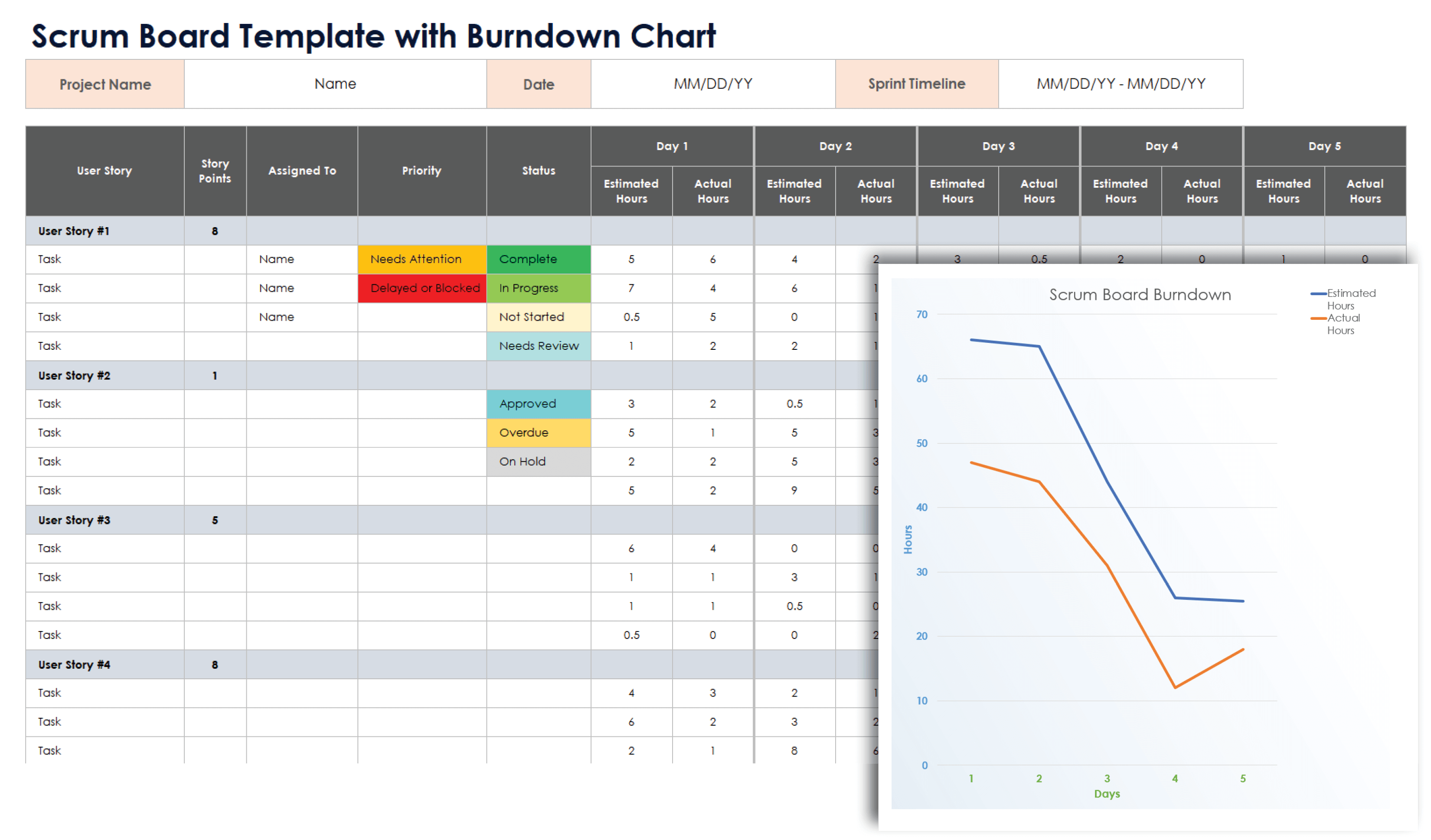
Find a free Scrum burndown chart template in multiple formats, and tailor it to fit the needs of your project.
Sprint Retrospective Scrum Board Example
A sprint retrospective Scrum board helps teams review the work completed in the previous sprint. A template can guide the retrospective; the example below includes columns for noting what went well, what didn’t go well, and what new approaches to try in the next sprint.
When to Use: Use a sprint retrospective Scrum board to review the team’s productivity and progress over multiple sprints. Conduct a sprint retrospective at the end of each sprint, and review past results to ensure your team isn’t repeating mistakes.
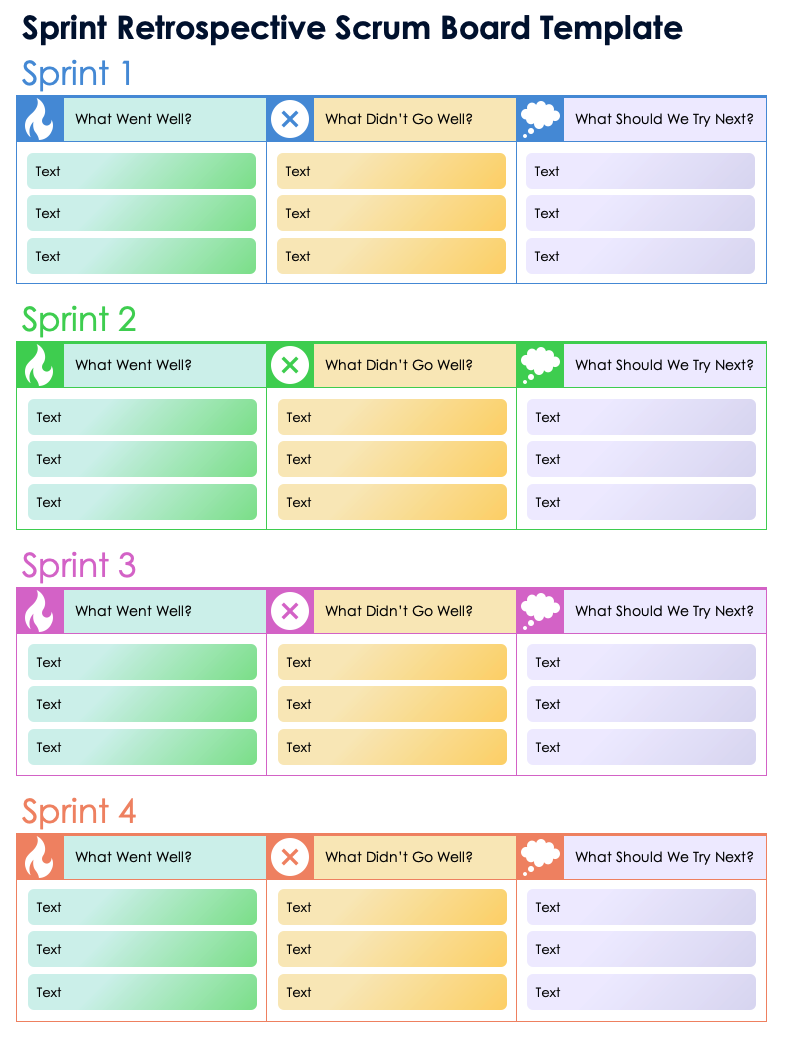
Download a Sprint Retrospective Scrum Board Template for
Excel
|
Microsoft Word
|
Adobe PDF
| Google Docs | Google Sheets
Personal Scrum Board Example
A personal Scrum board helps you manage your personal to-do list. It follows the same structure as a basic Scrum board template but is designed for personal projects rather than professional use.
When to Use: Select a personal Scrum board to bring Agile project management principles to your to-do list. By monitoring the status of each task, you can boost productivity in personal projects.
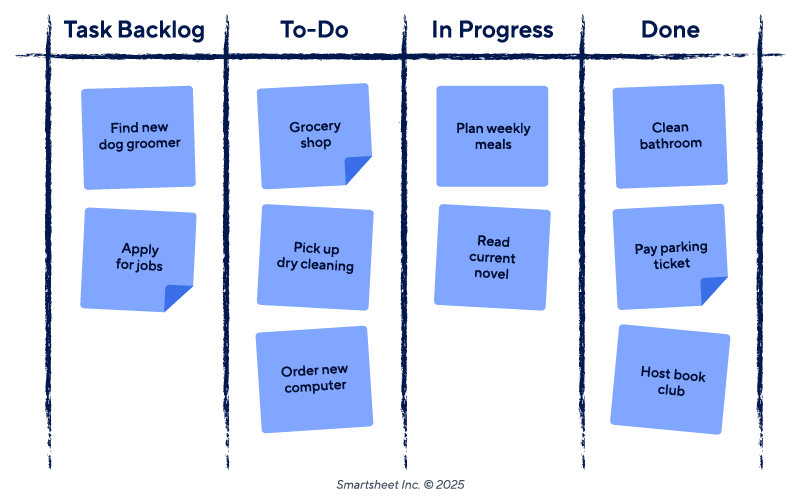
To create a personal Scrum board, simply fill in the fields in the basic Scrum board template with personal data, as in the example above.
Wheel of Scrum Radar Chart Example
A wheel of Scrum board is a visual tool for mapping a Scrum Master’s competencies in the Scrum methodology. Unlike other examples on this page, which track progress toward task completion, the wheel of Scrum provides a qualitative assessment of a team leader’s skills in areas such as coaching, facilitating, and serving.
When to Use: Select this version when you need to formally evaluate the Scrum Master’s skills as a Scrum leader. This example includes eight key areas for scoring: Agile practitioner, serving, coaching, facilitating, guiding/learning, advising, leading, and transforming.
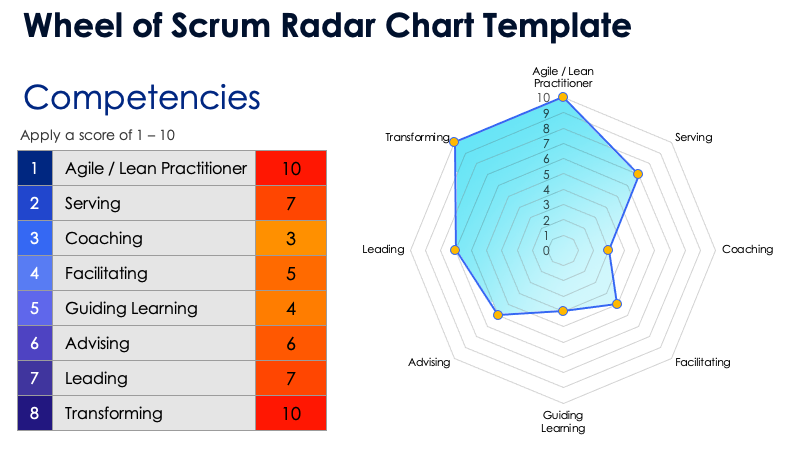
Download the Wheel of Scrum Radar Chart Template for
Excel
| Google Sheets
Epic Scrum Board Example
An epic Scrum board monitors task statuses for an epic, or a larger period of work than a sprint. It functions like a typical Scrum board but usually includes more or larger tasks since it covers a broader scope of work.
When to Use: Use an epic Scrum board to track work progress and individual task status for an epic. This approach works well for high-level initiatives or projects involving multiple teams.
You can download a free, blank version of this epic Scrum board template to get started.
Use Scrum Boards to Drive Efficiency With Smartsheet for Project Management
From simple task management and project planning to complex resource and portfolio management, Smartsheet helps you improve collaboration and increase work velocity -- empowering you to get more done.
The Smartsheet platform makes it easy to plan, capture, manage, and report on work from anywhere, helping your team be more effective and get more done. Report on key metrics and get real-time visibility into work as it happens with roll-up reports, dashboards, and automated workflows built to keep your team connected and informed.
When teams have clarity into the work getting done, there’s no telling how much more they can accomplish in the same amount of time. Try Smartsheet for free, today.