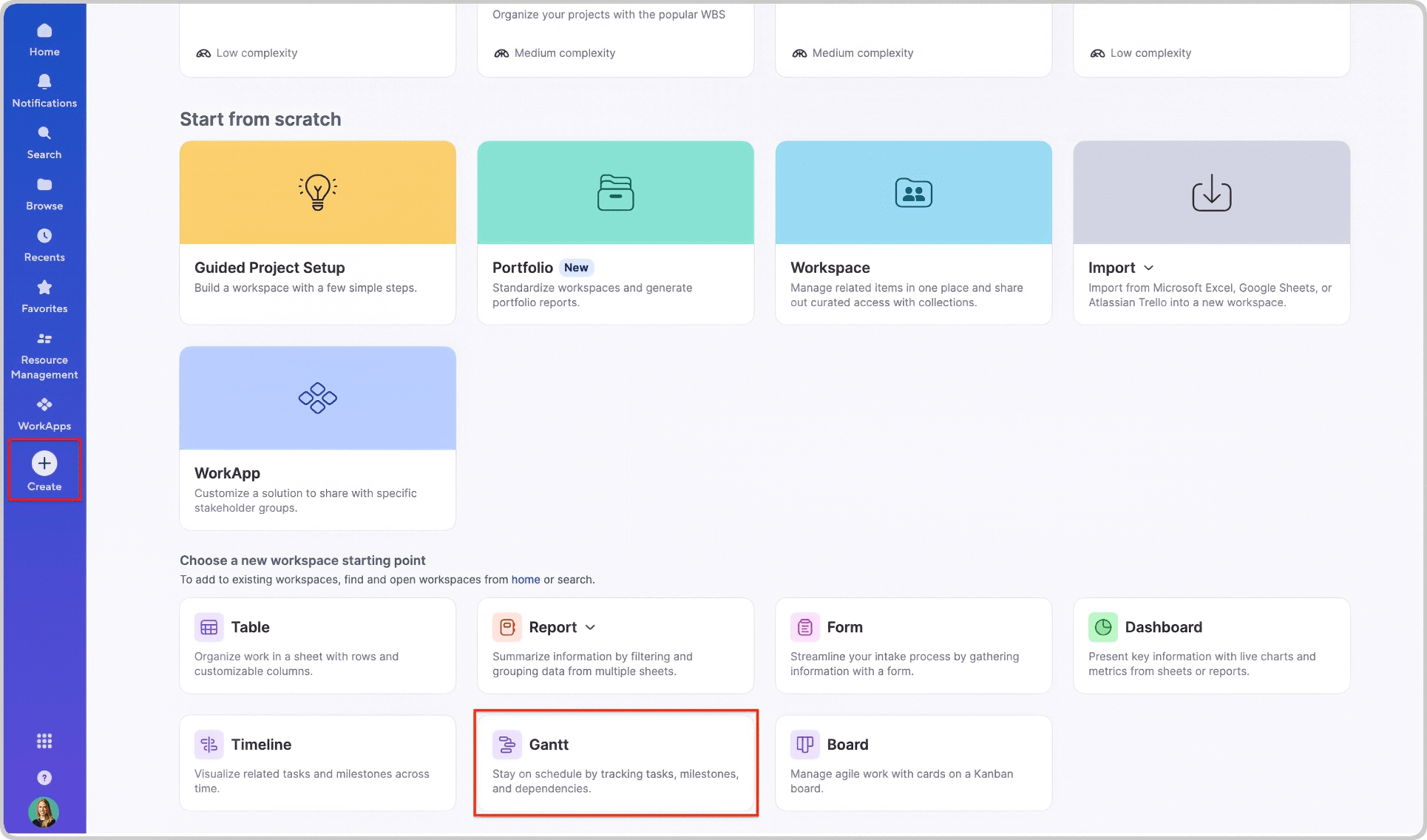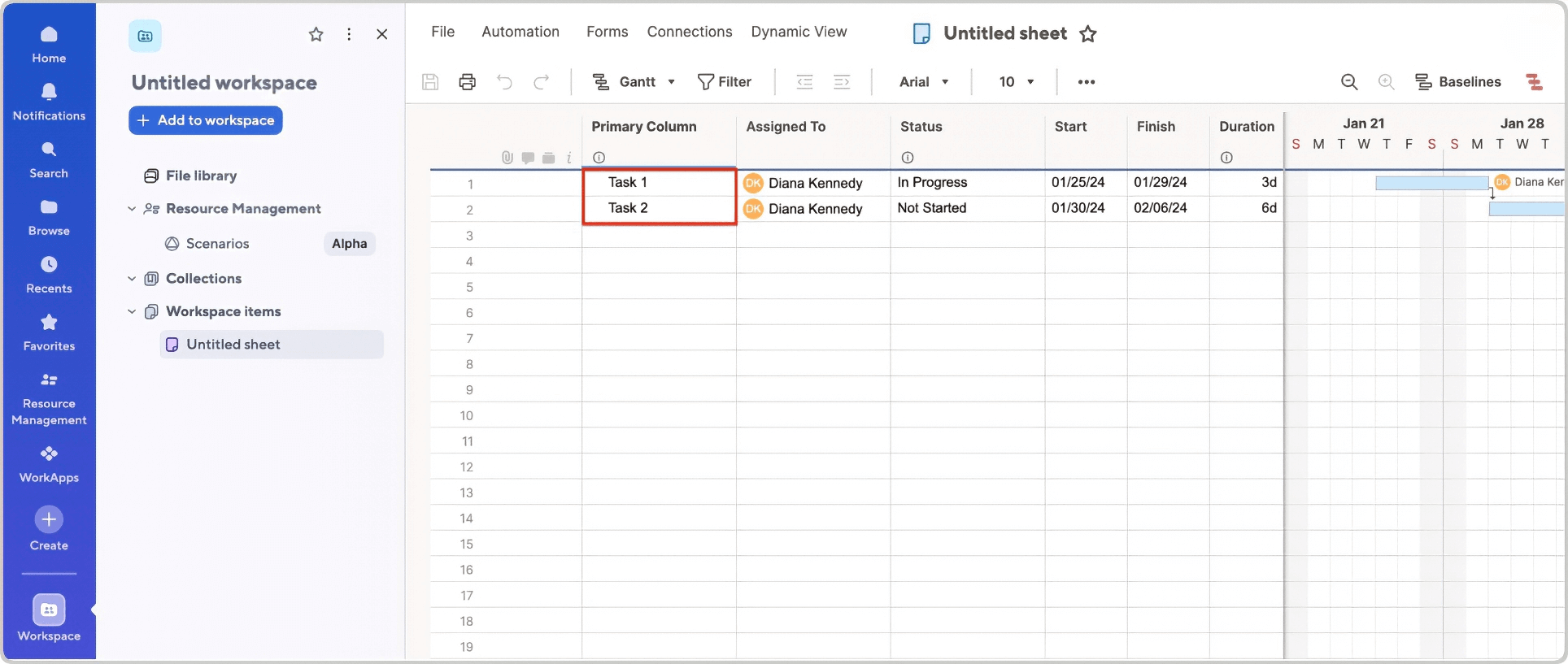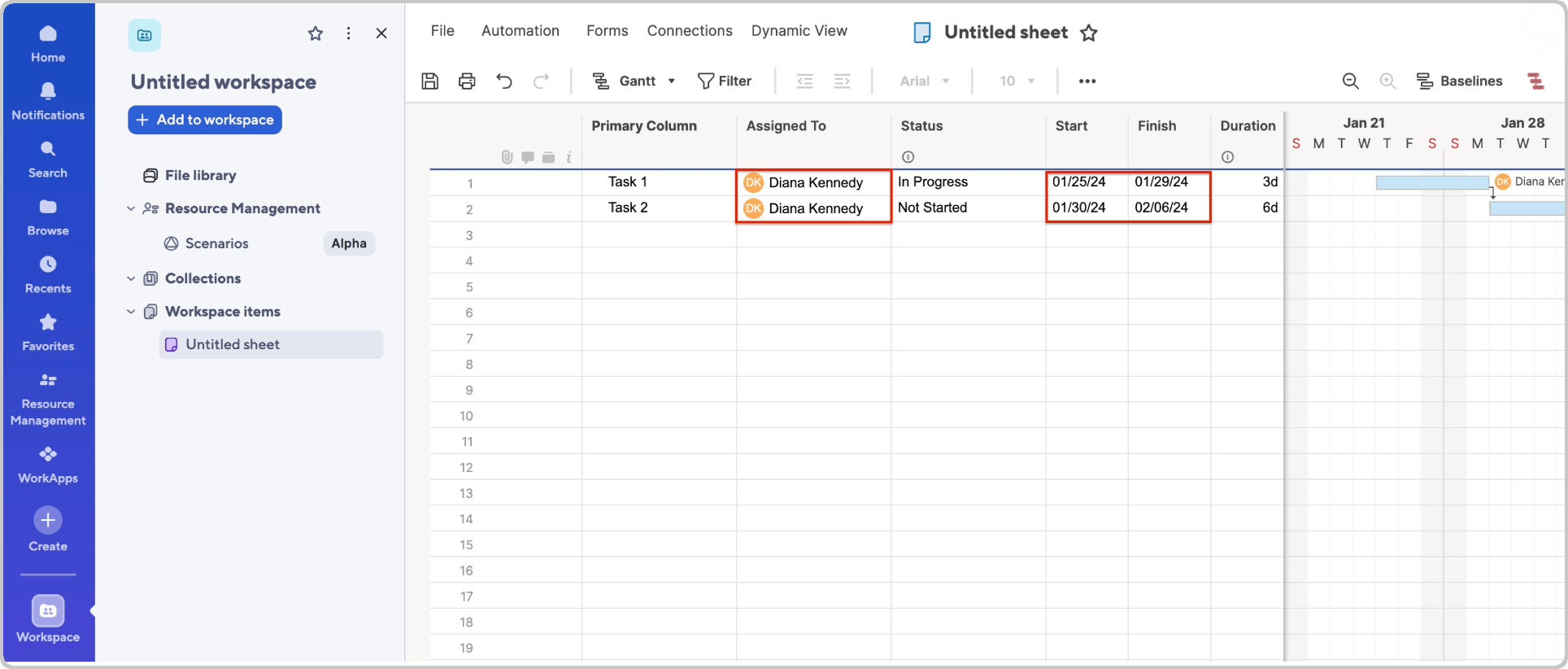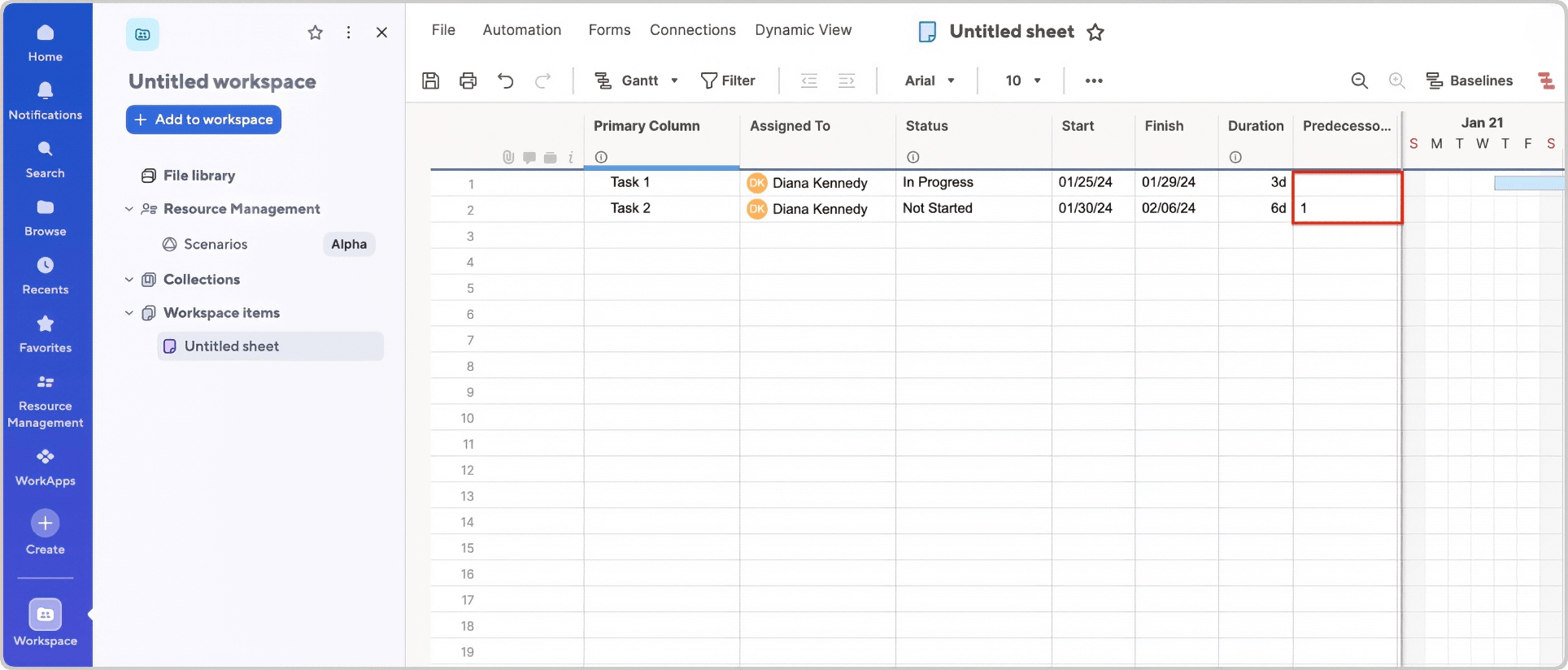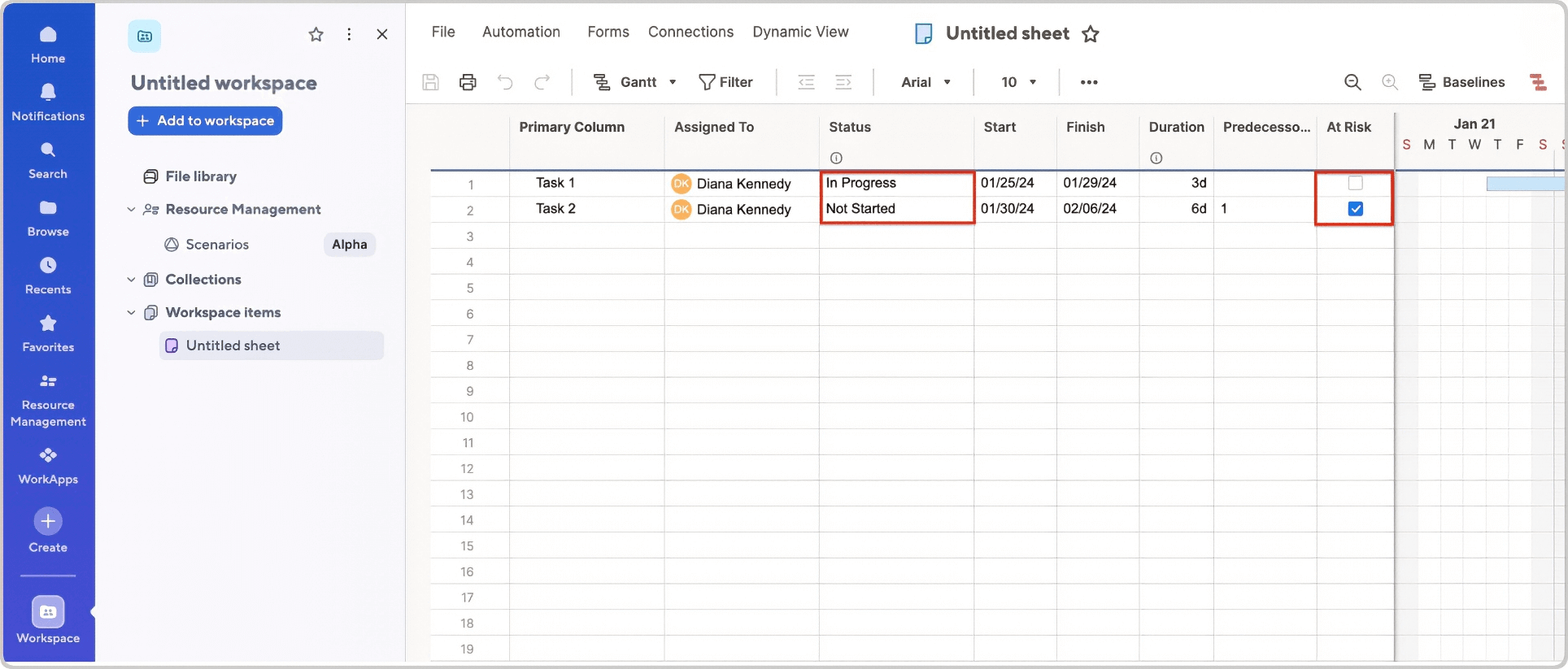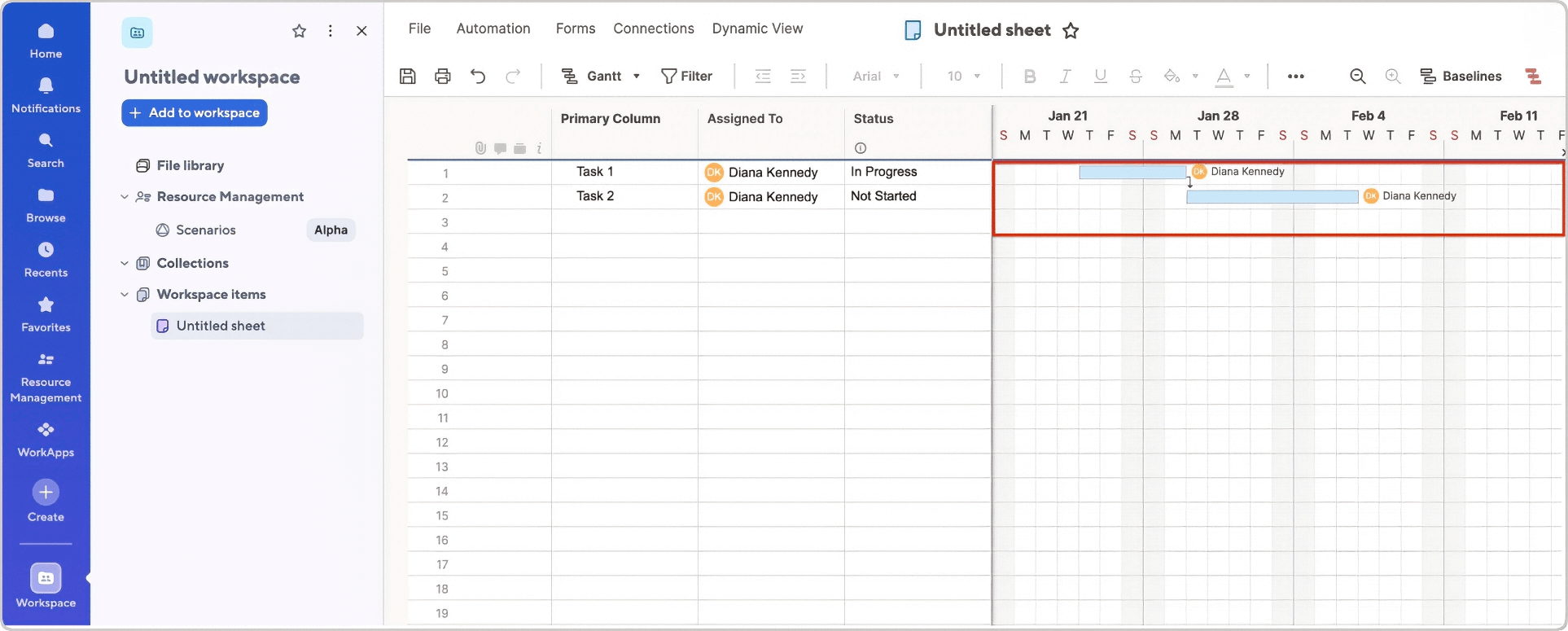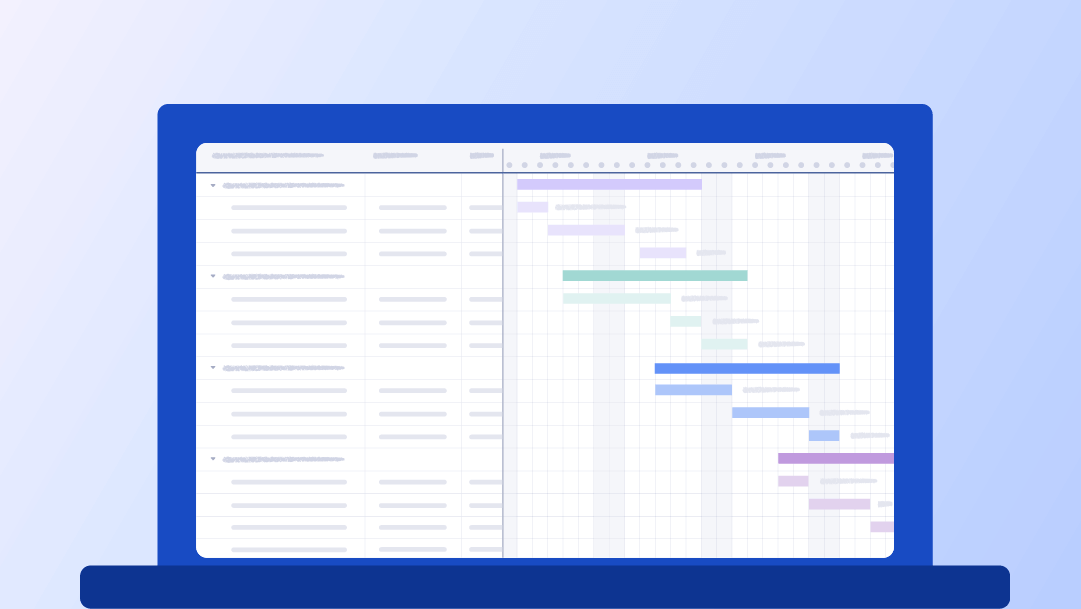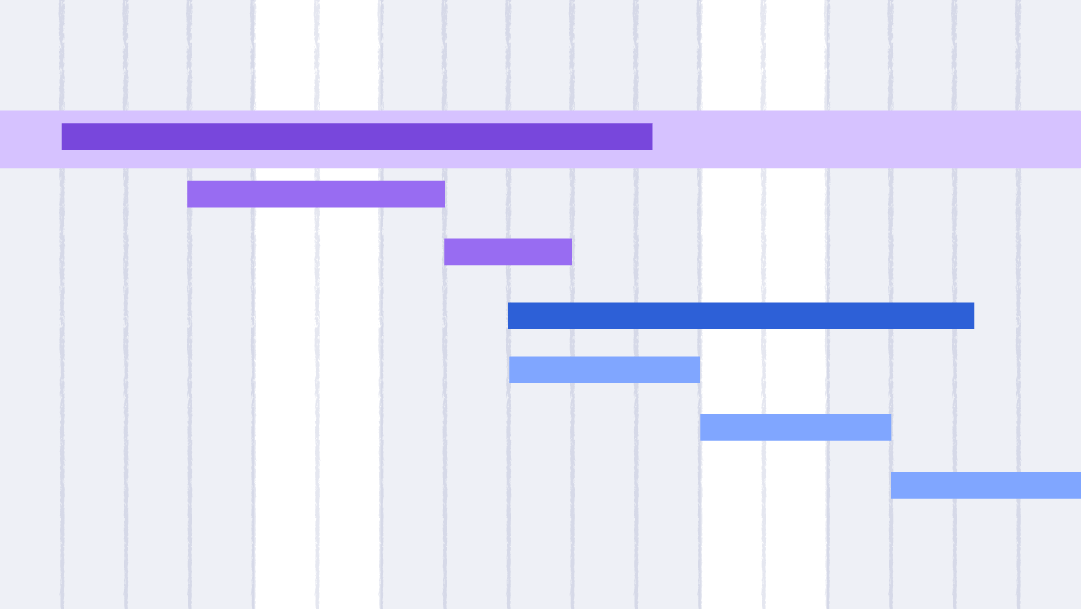Getting Started With Smartsheet Gantt View
Smartsheet makes it easy to start a Gantt chart. Use a blank sheet to enter your project details, or choose a pre-built template to begin with a complete layout. Both options let you build fast, track work clearly, and stay on top of tasks from day one.
To help create a Gantt chart in Smartsheet, we provide an article on enhancing project management, task scheduling, tracking, and performance monitoring.
Steps for Building a Gantt Chart in Smartsheet
To build a Gantt chart in Smartsheet, download a template or open a blank sheet. Enter your project tasks, then add start and finish dates, task owners, and dependencies. Use the Status and At Risk columns to track task progress, and adjust task durations directly in Gantt view.

Follow these steps to build a Gantt chart in Smartsheet:
- Create a Gantt Workspace
Log in to your Smartsheet account and click the Home icon. Click the Create plus sign icon, and select Gantt to create a Gantt workspace.
- Add Project Tasks
Enter your project tasks in the Primary column.
- Add Dates and Assign Owners
Enter your task dates in the Start and Finish columns. Enter the task assignment names in the Assigned To column.
- Set Task Dependencies
Enter project task dependencies by entering the row number of dependent tasks in the Predecessors column.
- Update Task Statuses
Select Not Started, In Progress, or Complete for each task in the Status column. Mark project tasks that are in jeopardy in the At Risk column.
- Adjust the Timeline
To reschedule task start or end dates, click the edge of the task bar. A two-way arrow icon will appear. Drag the task to the new date.
To reschedule a task and maintain the duration, move your cursor to the center of the task bar. A plus sign will appear. Drag it to the new date range.
Gantt Charts Designed for Small Businesses
Smartsheet helps small businesses plan work, stay on schedule, and keep everyone in the loop. It's easy to use, flexible enough to fit most processes, and built to support projects without extra tools or training. Get complete visibility without slowing down your team.
Here are the key benefits of using Smartsheet Gantt charts for small businesses:
- Real-Time Collaboration: Team members can view and update the Gantt chart simultaneously. Everyone sees the latest plan without sending files or waiting for updates.
- Resource Visibility: Assign tasks and track workloads so that you know who's doing what and when, helping prevent burnout while also balancing project work.
- Document Management: Attach files, notes, or links directly to tasks. Keep key info in one place so that you don't have to search across folders or inboxes.
- Shareable With Partners: Send a live link to clients or partners so that they can view progress or give input without needing full access or extra logins.
Benefits of Using Gantt View in Smartsheet
Smartsheet's Gantt view simplifies planning, tracking, and adjusting tasks. It helps break project work into smaller steps, shows how tasks connect, and flags risks. Unlike spreadsheets, it updates with less effort and lets teams work together in real time, without sending files back and forth.
The Gantt view in Smartsheet includes the following benefits:
- Instant Gantt Setup: Smartsheet provides the Gantt view as you enter tasks, so you don't have to set it up by hand in Excel.
- Automatic Timeline Updates: When dates change, linked tasks shift, so your timeline stays correct without manual updates.
- Critical Path Tracking: You can mark and track the steps to help teams avoid delays.
- Baseline Comparison: Baseline tools let you compare your original plan to the project’s current status.
- Real-Time Collaboration: Anyone on the team can view, edit, or comment live, making it easier to stay in sync.
Create Versatile Gantt Charts With Smartsheet for Real-Time Work Management
Creating a Gantt chart in Smartsheet gives you more than just a timeline — it unlocks real-time visibility into project status, resource allocation, and critical path updates so your team can stay aligned.
Smartsheet is an enterprise work execution platform that is fundamentally changing the way businesses and teams work. Over 80,000 brands and millions of information workers trust Smartsheet as the best way to plan, track, and manage schedules and timelines.
The familiar Smartsheet interface that is designed for how people actually work leads to rapid and broad adoption across your organization. With flexible views, including grid, Gantt, calendar, and card, you can manage your work how you want to. Use self-service reports and dashboards in Smartsheet to provide real-time visibility into resources, status, and performance, so you can rapidly align operations with strategy.
Empower your people to go above and beyond with a flexible platform designed to match the needs of your team — and adapt as those needs change.
The Smartsheet platform makes it easy to plan, capture, manage, and report on work from anywhere, helping your team be more effective and get more done. Report on key metrics and get real-time visibility into work as it happens with roll-up reports, dashboards, and automated workflows built to keep your team connected and informed.
When teams have clarity into the work getting done, there’s no telling how much more they can accomplish in the same amount of time. Try Smartsheet for free, today.