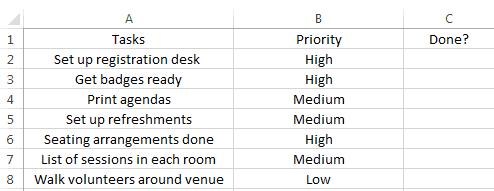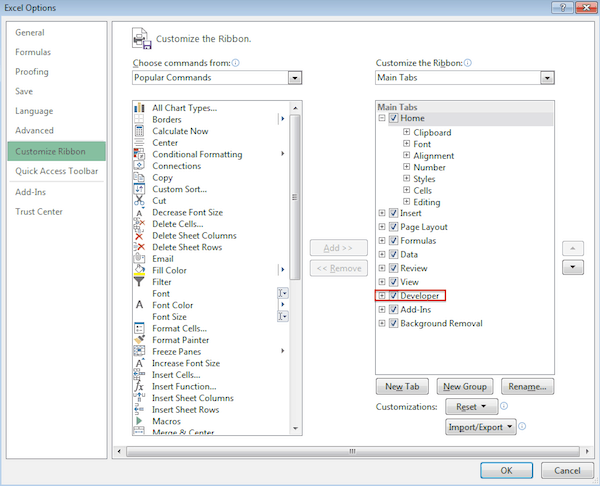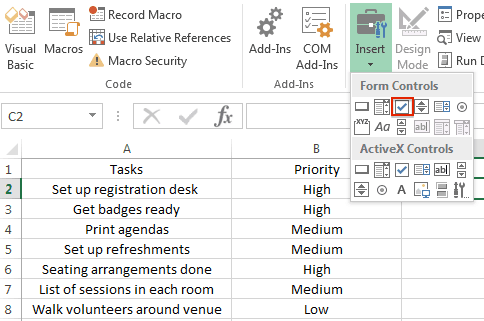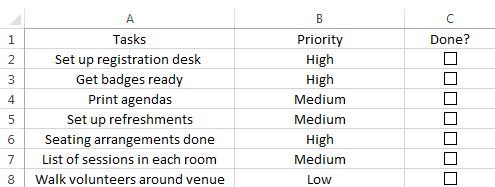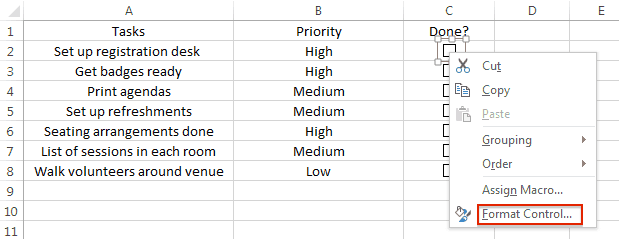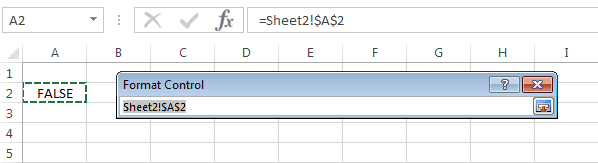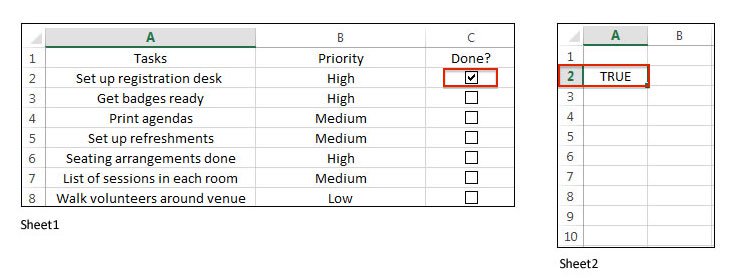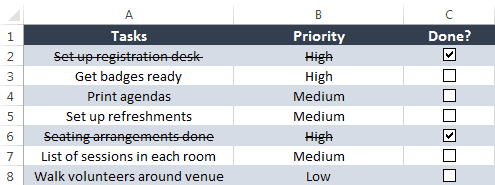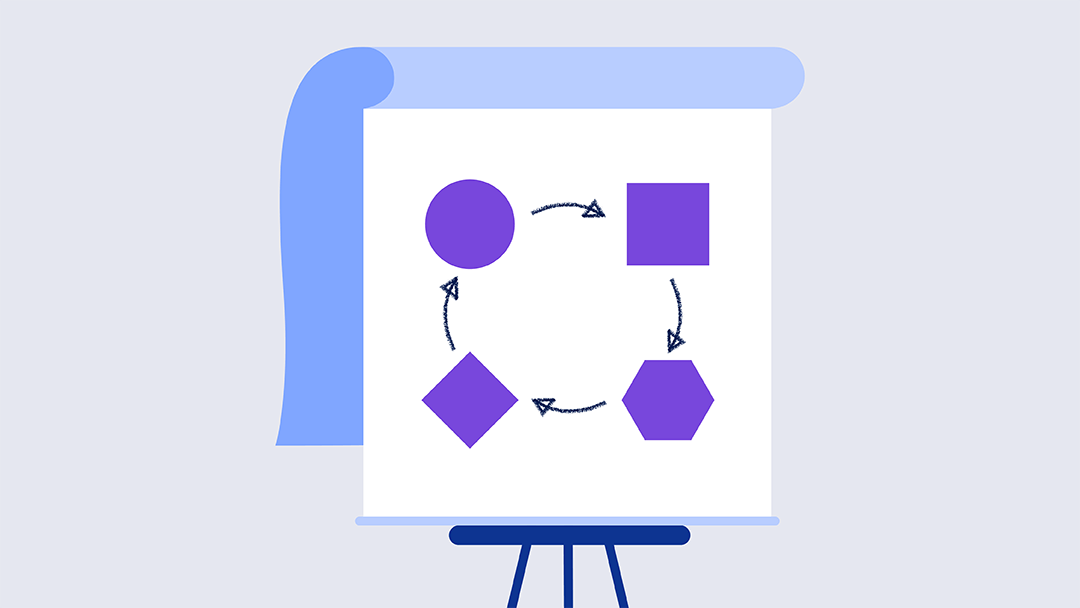Excel Simple To-Do List Template
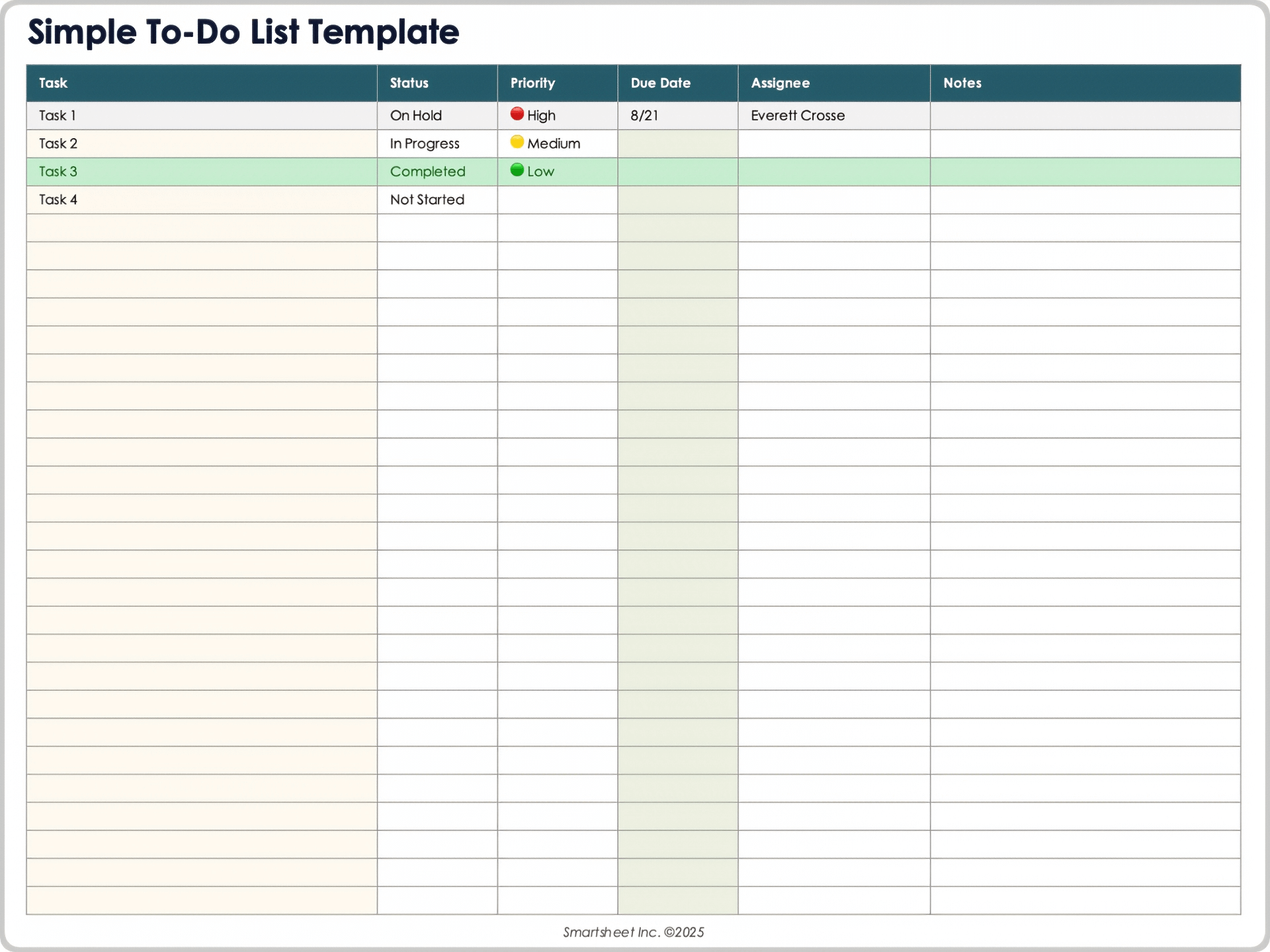
Download the Simple To-Do List Template for Excel
When to Use This Template: Use this simple to-do list template to quickly capture daily tasks without getting bogged down by extra fields. It’s best for users who want a fast, straightforward checklist they can update on the fly.
Notable Template Features: This template provides these basic columns: Task, Status, Priority, Due Date, Assignee, and Notes. The minimalist design helps you stay focused without distractions or unnecessary complexity.
Use the simple to-do list template in Smartsheet for tracking tasks, status, deadlines, and notes. You can assign priority for each task and attach task-relevant content to each row.
Excel Daily Task List Template
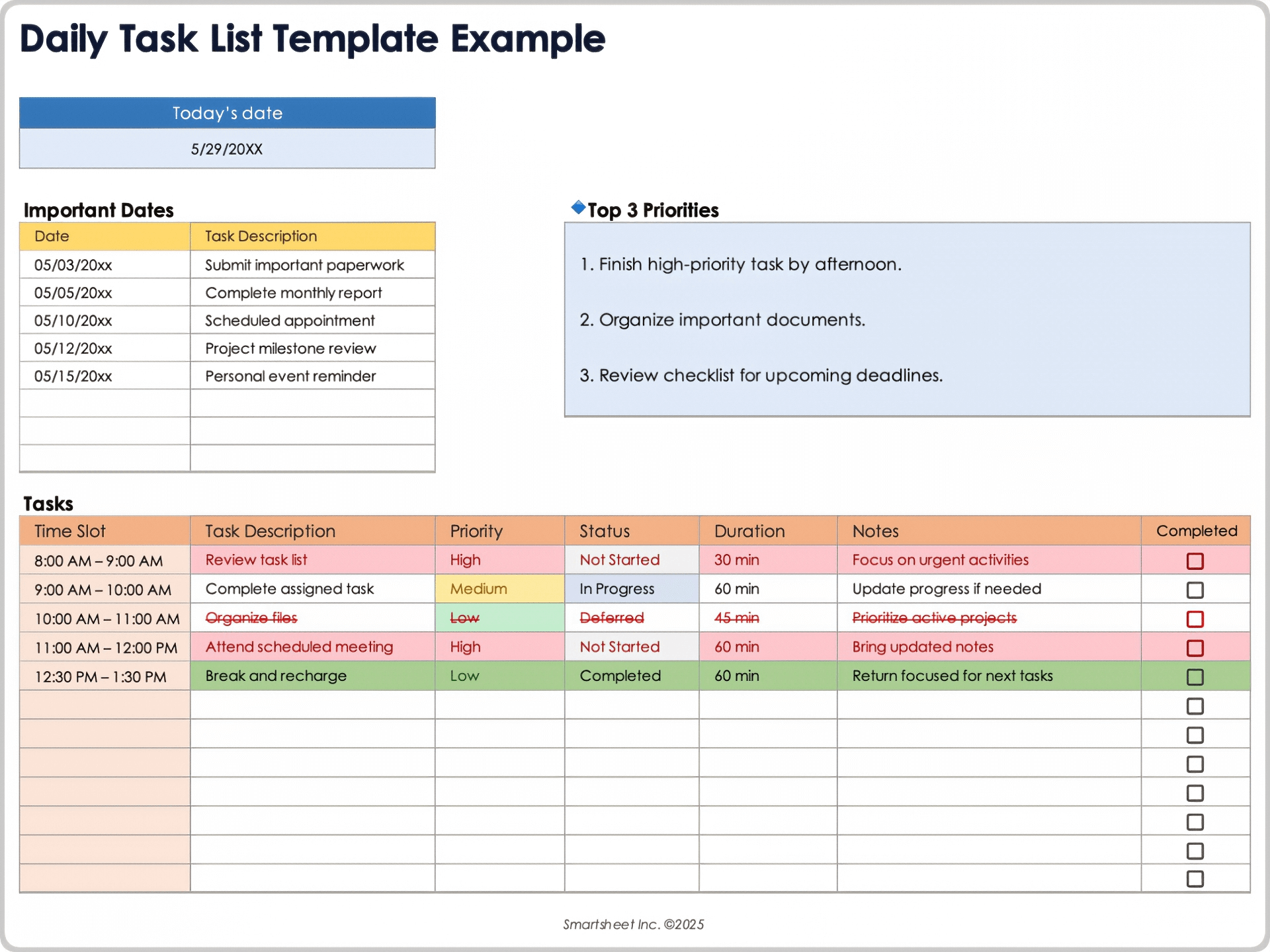
Download Blank and Sample Versions of the Daily Task List Template for Excel
When to Use This Template: This daily task list template is perfect for professionals who need to break their day into time blocks for maximum productivity. Use it to manage priorities on an hourly basis and avoid multitasking.
Notable Template Features: This template includes dashboard-style fields such as Important Dates and Tasks tables for quick context. It’s ideal for detailed scheduling, focused work, and optimized daily flow.
Excel To-Do List for Project Management Template
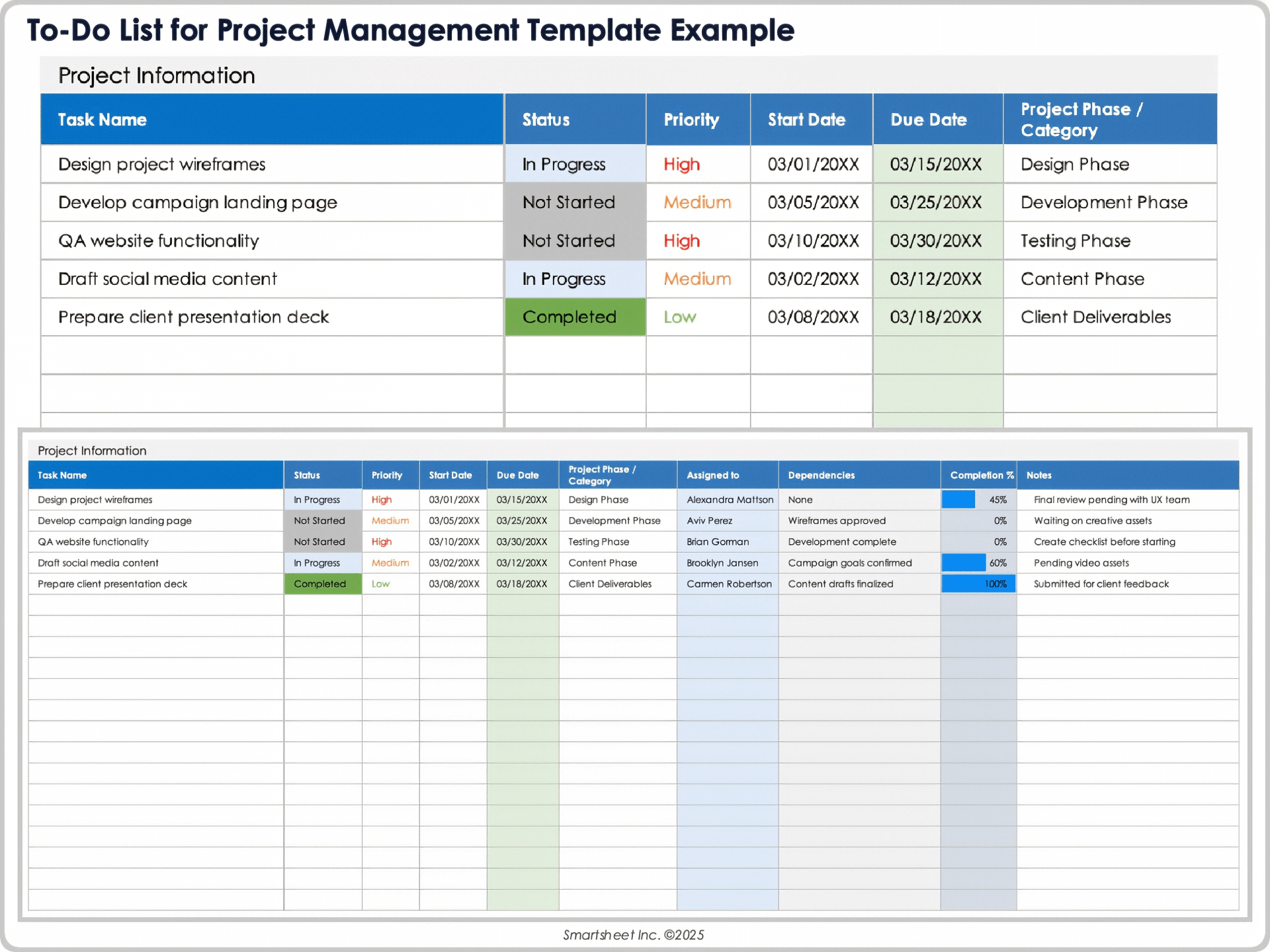
Download Blank and Sample Versions of the To-Do List for Project Management Template for Excel
When to Use This Template: Use this to-do list for project management template to organize tasks by phase, assignee, and percentage of task completion. It’s great for project managers who want to maintain clear deadlines and track dependencies.
Notable Template Features: This template includes key fields labeled Task Name, Assigned To, Project Phase or Category, Dependencies, and Completion %. It enables clear project tracking and milestone-based progress monitoring.
Excel Weekly To-Do List Template
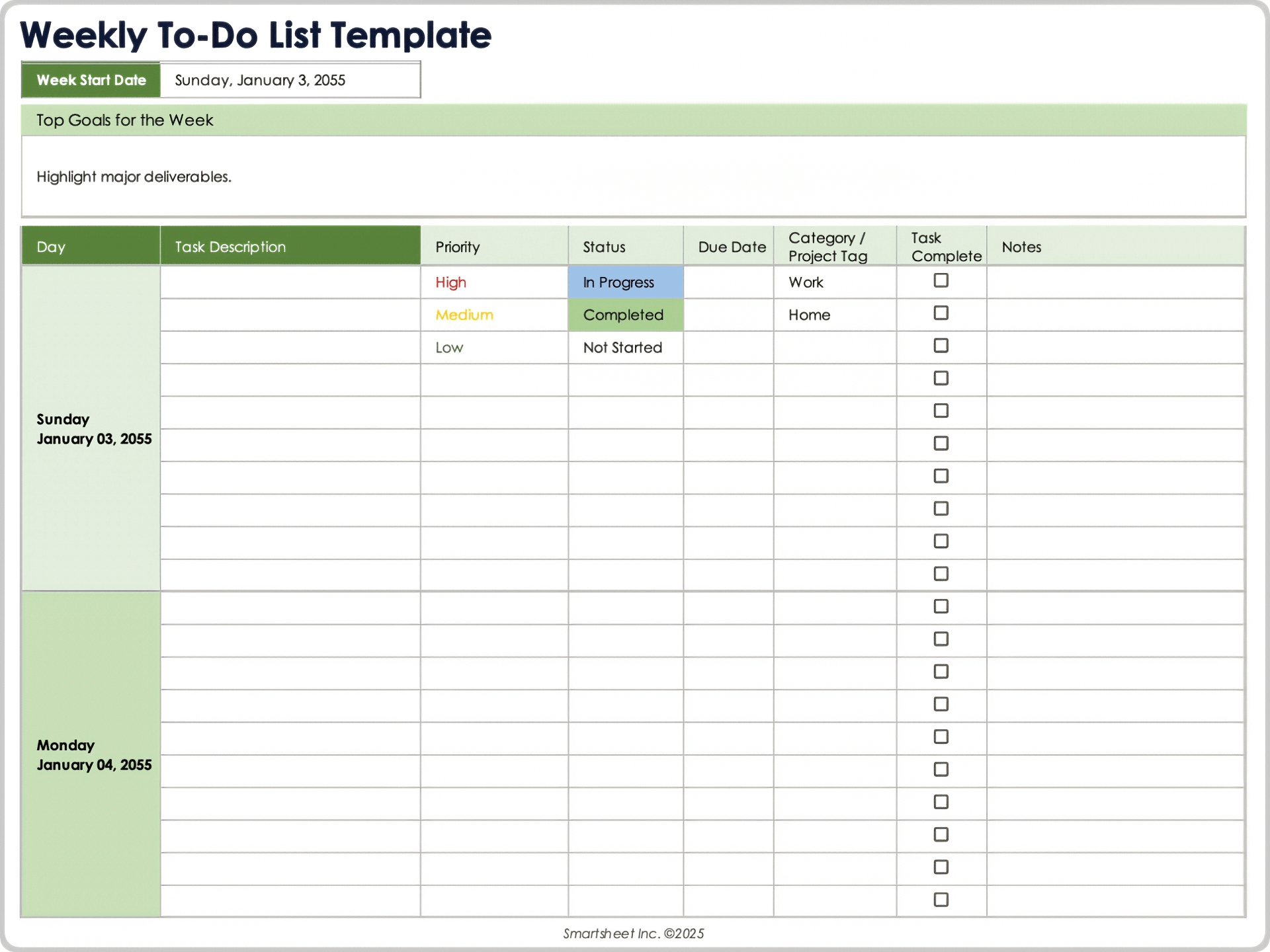
Download the Weekly To-Do List Template for Excel
When to Use This Template: Use this weekly to-do list template if you prefer a simple, checklist-style format to spread tasks across each day. It’s ideal for tracking deliverables, prioritizing workload, and keeping daily goals organized at a glance.
Notable Template Features: This template provides checkboxes for each task under daily columns, with space to record descriptions, due dates, and brief notes. A dedicated Top Goals for the Week section helps highlight major priorities without complicating the list.
Excel Monthly To-Do List Template
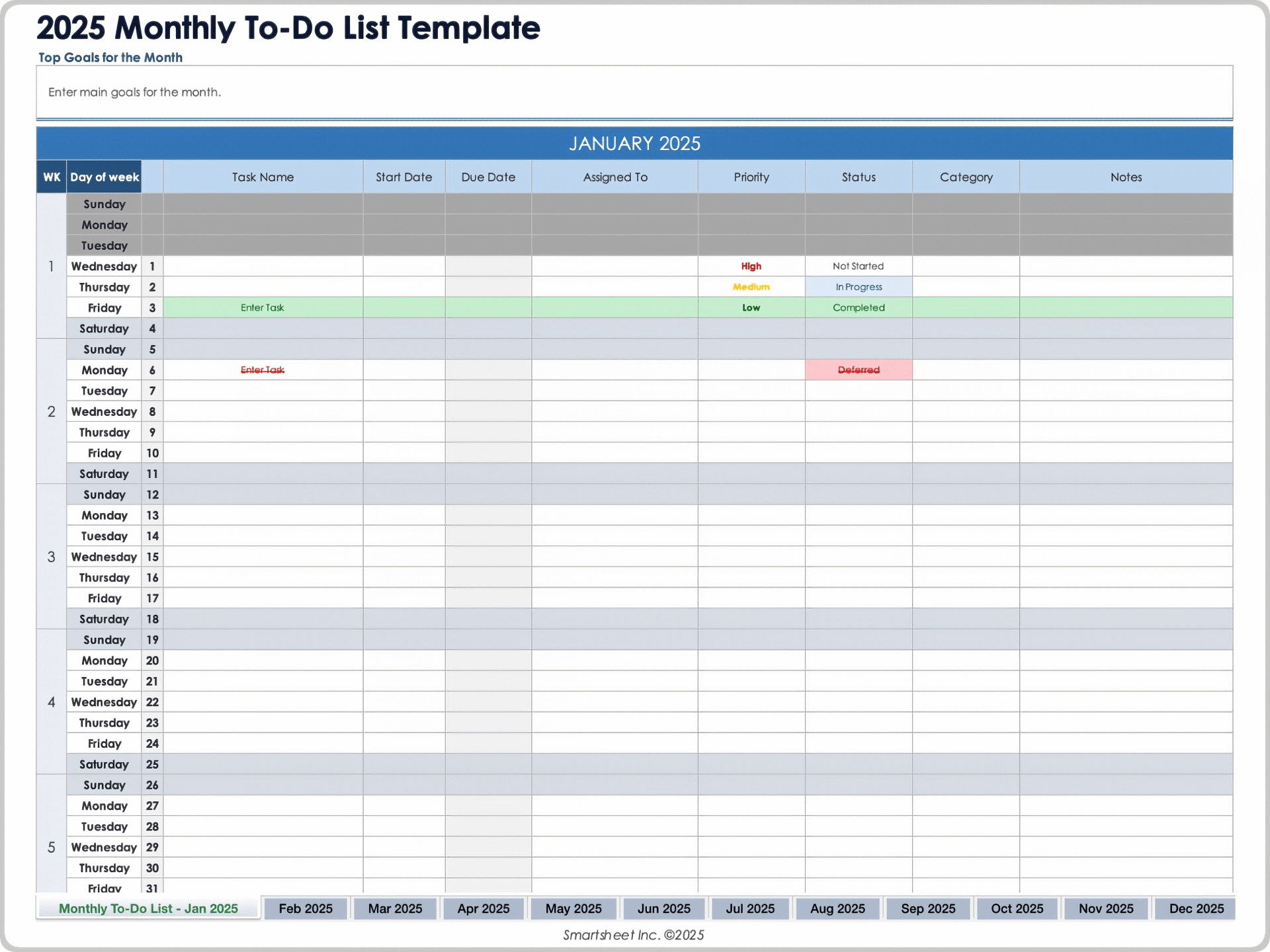
Download the 2025 Monthly To-Do List Template for Excel
Download the 2026 Monthly To-Do List Template for Excel
When to Use This Template: Use this monthly to-do list template to plan long-term goals, recurring responsibilities, or project timelines across an entire month. It’s ideal for individuals or teams managing ongoing initiatives.
Notable Template Features: This template includes fields for recording the task name, task owner, task status and priority, start and due dates, and category, as well as sections for the top goals for the month and completed tasks. It also offers space for monthly goals and completed task summaries for easy tracking.
Excel Priority-Based To-Do List Dashboard Template
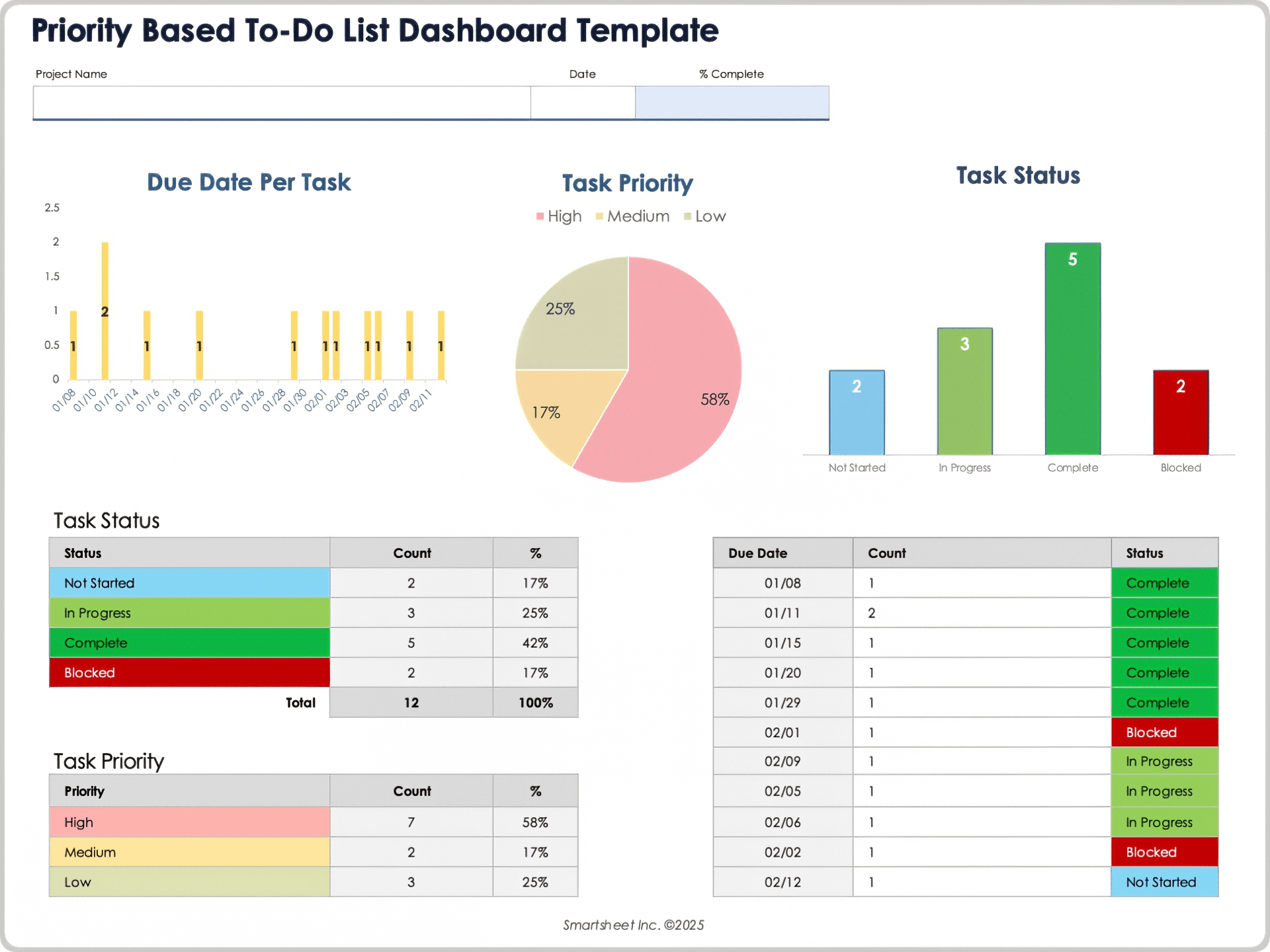
Download the Priority-Based To-Do List Dashboard Template for Excel
When to Use This Template: This priority-based to-do list dashboard template is ideal for teams that need a visual snapshot of where critical work is concentrated. Use it to quickly identify and act on the most urgent tasks.
Notable Template Features: This template features dynamic charts such as a donut graph called Non-Completed Tasks, a stacked bar chart called Upcoming Tasks Per Due Date, and a list of high- and medium-priority tasks. It’s designed to spotlight high-priority bottlenecks and overall task progress at a glance.
Excel Team To-Do List Template
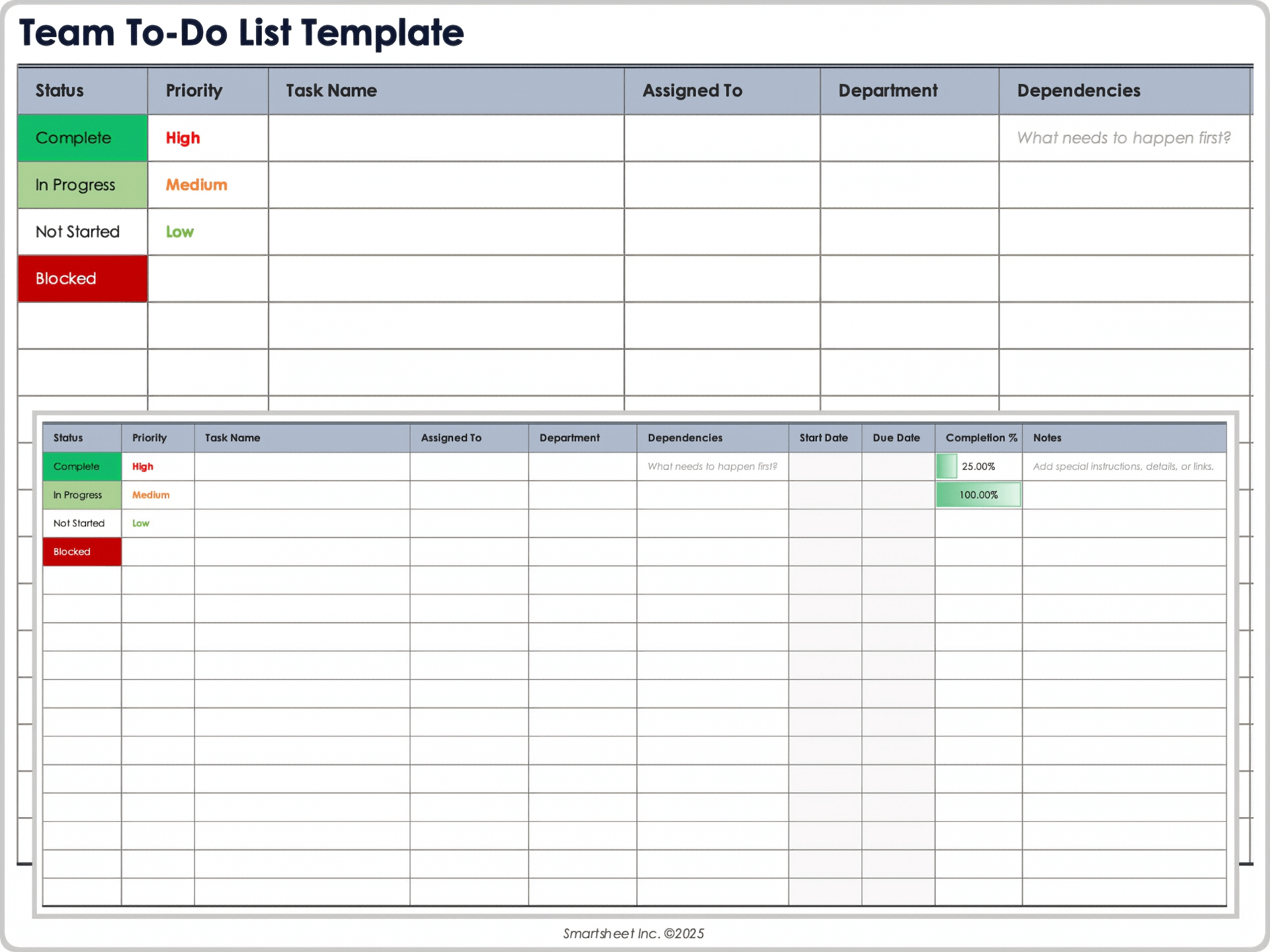
Download the Team To-Do List Template for Excel
When to Use This Template: Use this team to-do list template when multiple people are collaborating on different tasks for a shared project. It’s useful for keeping ownership clear and improving group accountability.
Notable Template Features: This template offers fields for task names, assigned owners, start and due dates, priorities, statuses, project names, and dependencies. It promotes transparency and helps teams manage overlapping responsibilities.
Excel Printable To-Do List Template
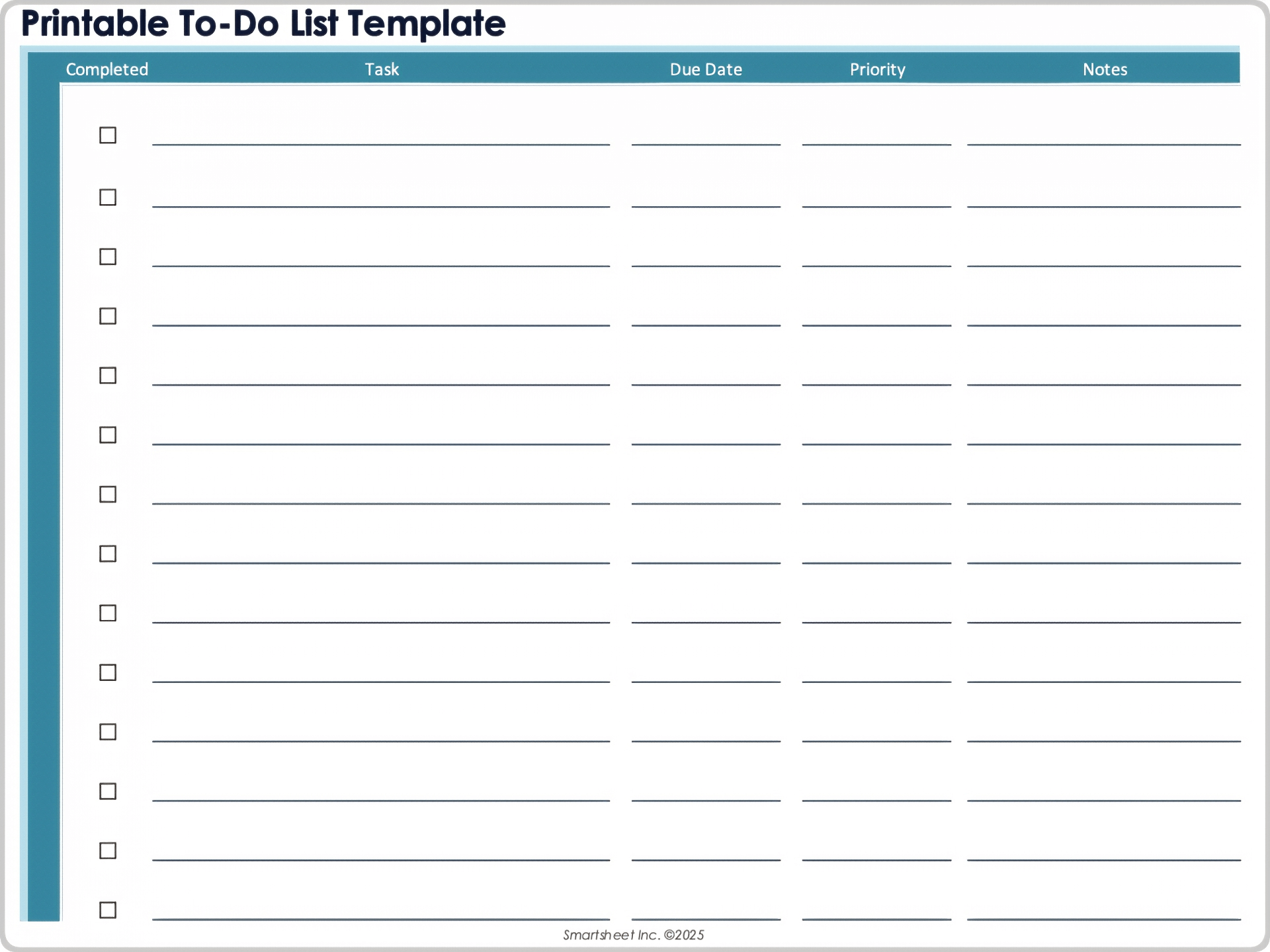
Download the Printable To-Do List Template for Excel
When to Use This Template: This printable to-do list template is ideal for users who prefer managing tasks with a pen and paper. It’s great for checklists, meetings, daily task reviews, or personal organization.
Notable Template Features: This template is cleanly formatted for easy printing and features space to record task descriptions, optional due dates, and priority levels, as well as checkboxes for manual completion and space for notes.
Excel Daily Work To-Do List with Time Slots Template
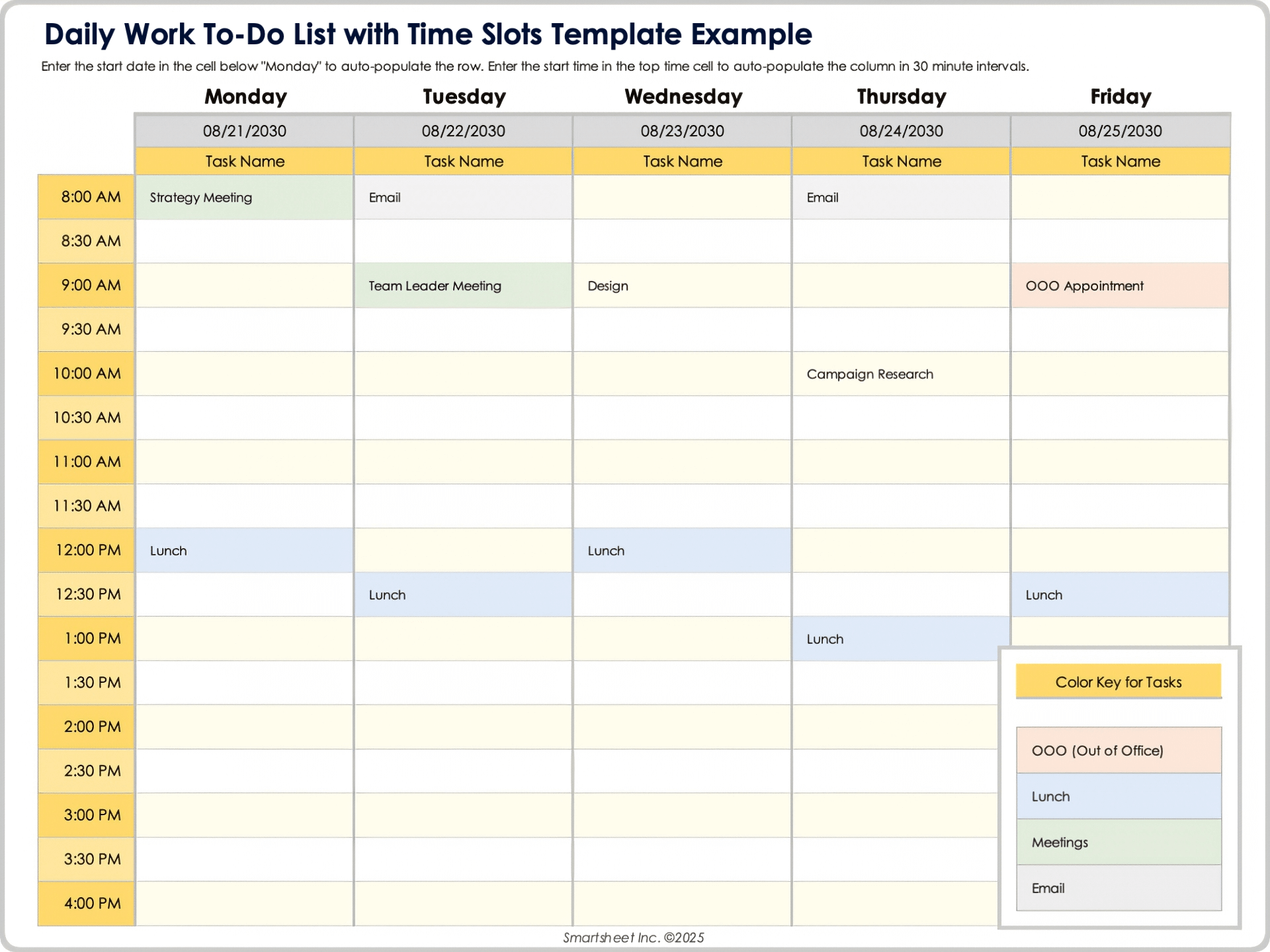
Download Blank and Sample Versions of the Daily Work To-Do List with Time Slots Template for Excel
When to Use This Template: Use this daily work to-do list with time slots template if you want to schedule tasks precisely throughout the workday. It’s great for maximizing focus and minimizing wasted time.
Notable Template Features: This template organizes your day into hourly or half-hourly blocks, letting you assign specific tasks to each time slot. It includes task descriptions, priorities, status tracking, and flexible notes fields.
Excel Recurring To-Do List Template
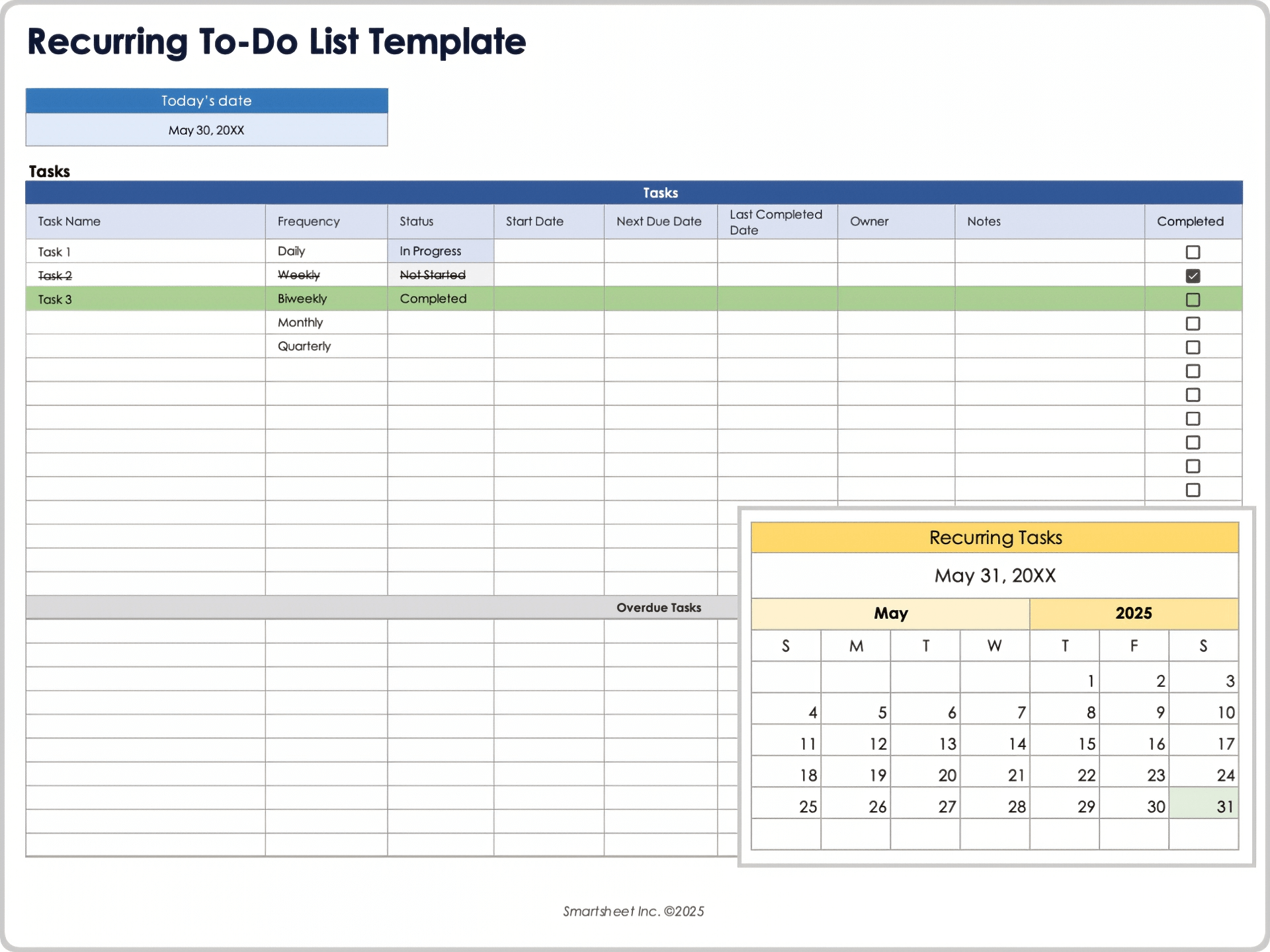
Download the Recurring To-Do List Template for Excel
When to Use This Template: This recurring to-do list template is ideal for tasks that repeat on a daily, weekly, or monthly basis. Use it to track maintenance activities, regular check-ins, and habitual workflows.
Notable Template Features: This template includes a column for tasks, a drop-down menu for task frequency, and a built-in formula to automatically calculate the next due date based on frequency and last-completed date. It also highlights overdue tasks and allows automatic scheduling through formulas.
Excel Employee To-Do List Template
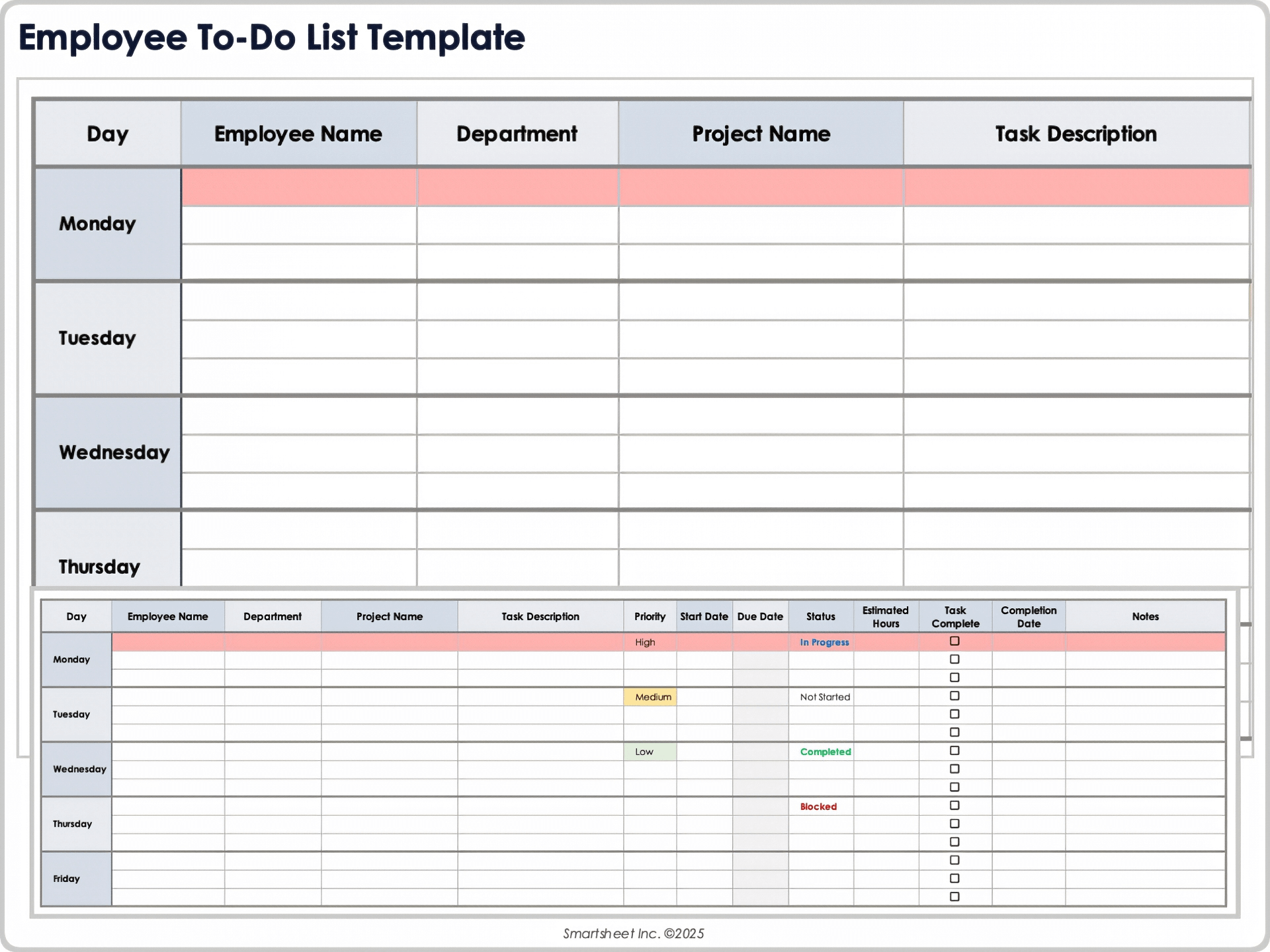
Download the Employee To-Do List Template for Excel
When to Use This Template: Use this employee to-do list template to assign and track individual responsibilities across your team. It’s particularly useful for onboarding, shift tracking, and ongoing task management.
Notable Template Features: This template includes fields for employee names, task descriptions, priorities, due dates, statuses, and completion dates. It provides an easy way to oversee workloads and identify at-risk assignments.
How to Make a To Do List in Excel with Checkboxes
By leveraging the developer ribbon and adding some conditional formatting rules, you can create a to do list with checkboxes in Excel.
Here are the steps:
Set Up Your To Do List in Excel
- Add column headers to make up your to do list. You can add headers like tasks, priority, status, due date, owner, done/completed, or notes. For this example, make sure you have columns for “task” and “done” at the very least.
- Fill in your task and priority information.
- Highlight the column headers and in the Home tab, in the Alignment group, click the center icon to center the text.
Add Checkboxes to Your To Do List in Excel
You first need to enable the developer ribbon in Excel. If you already have the developer ribbon, skip to step 3.
- Click File > Options and then select Customize Ribbon in the pop-up box.
- On the right side, under Main Tabs, check the box next to Developer and click Ok. You should now see a new developer tab in your Excel file.
- Click the Developer tab, click Insert, and select the checkbox icon in the Form Controls section.
- Click the cell where’d you’d like to add the checkbox. A checkbox with some text next to it will appear on your sheet.
- Right-click on the text to enable editing. You can either delete the text or add something else. Resize the box around the checkbox once you are done. You can now drag the checkbox to any cell you like.
- Once the checkbox is in a cell, click on the cell and drag the bottom right corner all the way down to auto-populate more checkboxes in the other rows.
Now you need to link each checkbox to a cell where it will display the check/uncheck status of the checkbox. The check/uncheck status will be represented by “True/False,” allowing you to create formulas and conditional formatting rules that react to the checkbox’s status.
- Add a second sheet to your Excel workbook by clicking the + icon on the bottom of the sheet. We’ll link to cells on this second sheet so the “True/False” status will be hidden.
- Go back to your first sheet and right-click on a checkbox and click Format Control.
- Click Unchecked and click the icon next to the Cell link field. Go to Sheet2 and click the cell that corresponds with the first task (if your first task is A2 on Sheet1, then you’ll link it to A2 on Sheet2).
When the checkbox is checked on Sheet1, the value changes to "True" on Sheet2.
9. Repeat steps 7-9 for all the other checkboxes.
Set Conditional Formatting Rules to Your To Do List
Now you can create conditional formatting rules based on the status of the checkbox. For example, you could change the font color to red for tasks that have not been checked or change the row color green for tasks that have been checked.
For this example, we’ll add strikethrough formatting to tasks with a checked checkbox.
- Highlight the first row with your task information, making sure not to highlight the checkbox. Then, in the Home tab, click Conditional Formatting > New Rule.
- Under Select a Rule Type, select Use a formula to determine which cells to format.
- Under Format values where this formula is true, you’ll enter your formula. For our sheet, we type =Sheet2!$A$2=TRUE. You’ll want to replace “$A$2” with your cell location on Sheet2 for the first task.
- Then, click Format and check the box for Strikethrough in the Effects group.
- Repeat steps 1-4 for all the other checkboxes, making sure to adjust your formula for each checkbox.
You can now customize the colors and fonts of your to do list.
Increase Accountability with Real-Time Task Management in Smartsheet
Empower your people to go above and beyond with a flexible platform designed to match the needs of your team — and adapt as those needs change.
The Smartsheet platform makes it easy to plan, capture, manage, and report on work from anywhere, helping your team be more effective and get more done. Report on key metrics and get real-time visibility into work as it happens with roll-up reports, dashboards, and automated workflows built to keep your team connected and informed.
When teams have clarity into the work getting done, there’s no telling how much more they can accomplish in the same amount of time. Try Smartsheet for free, today.