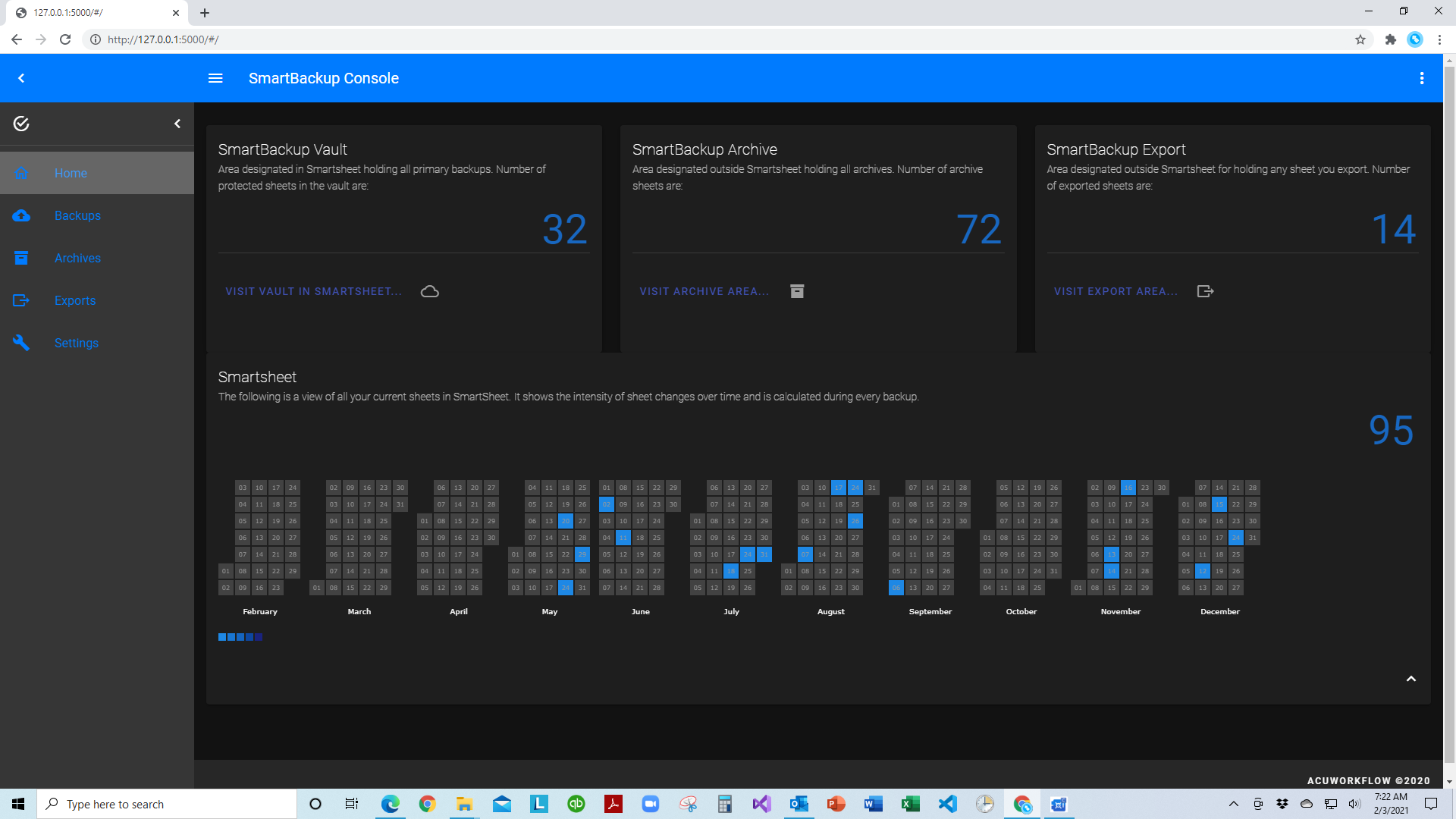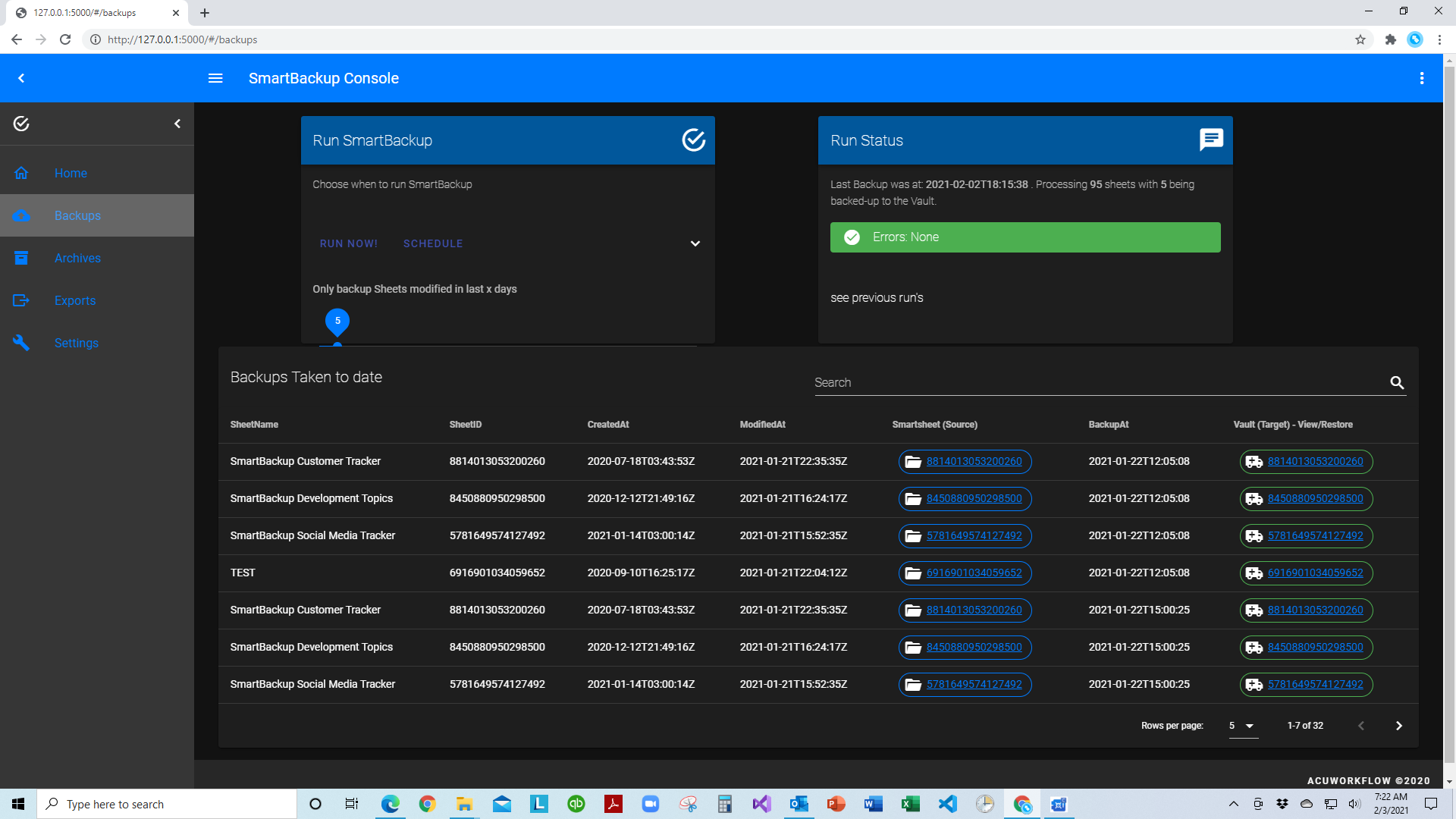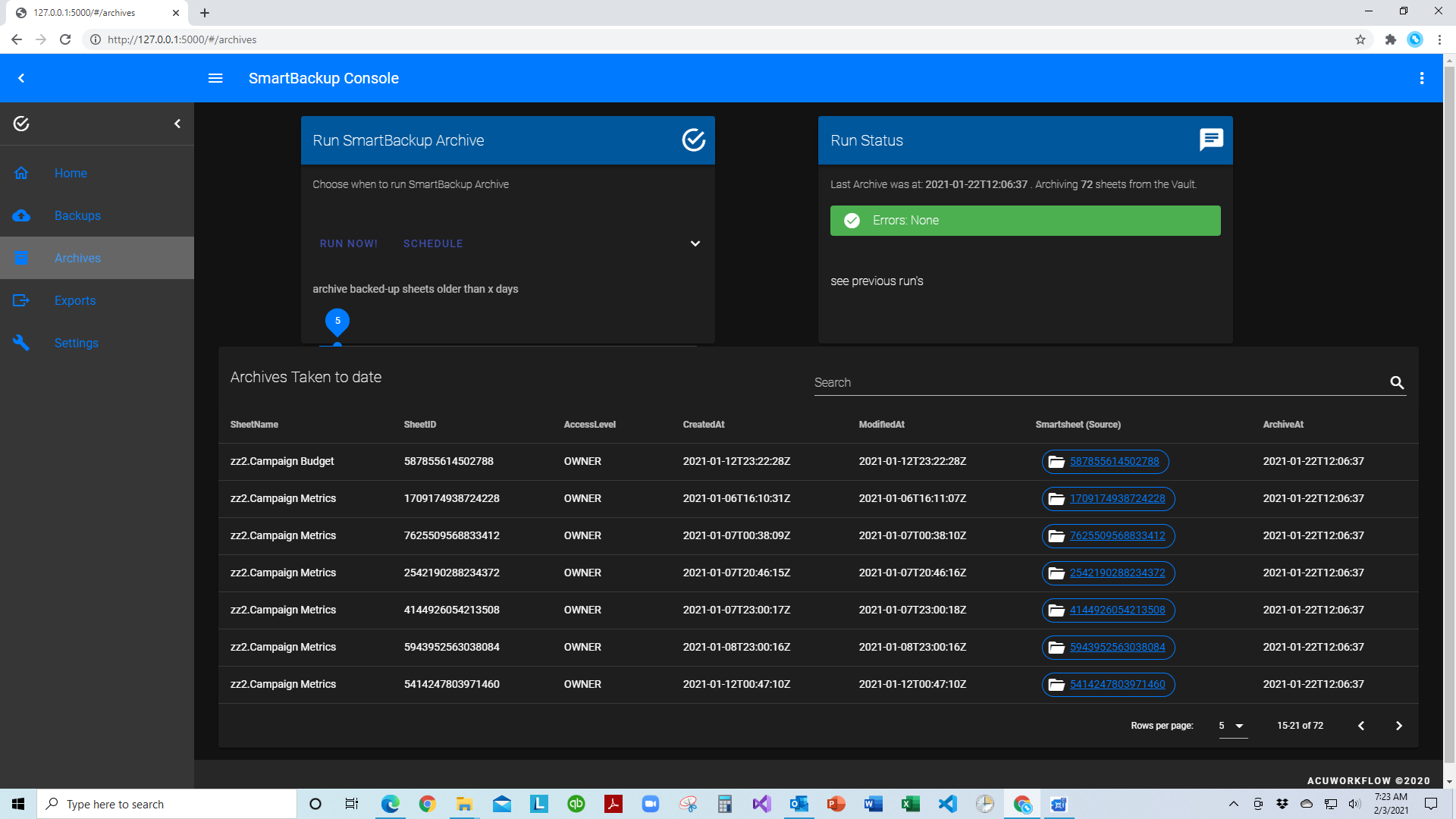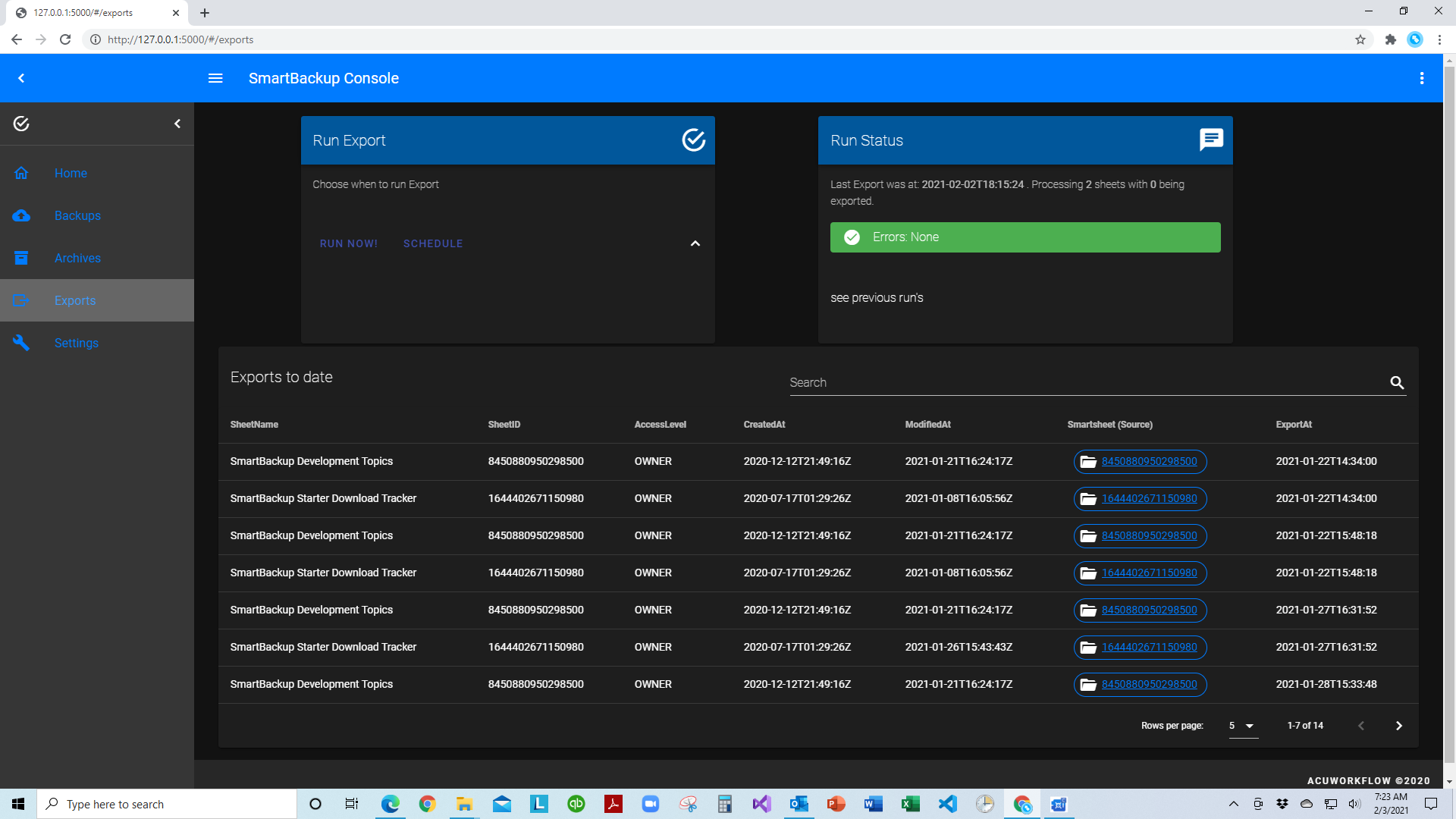SmartBackup for Smartsheet
By AcuWorkflow
SmartBackup addresses the backup and restore needs of all Smartsheet licensed users. It includes a backup function, an archive function, and an export function, and provides full-fidelity backups of your Smartsheet sheets. This means that you can easily restore rows, data, and sheets including Conditional Formatting, Formulas, Cell Links, Forms, and Attachments. It provides additional features not available in any other offering, such as a catalog to keep track of what has been backed-up, archived, and exported, and support for DRP Recovery and Compliance/Governance requirements.
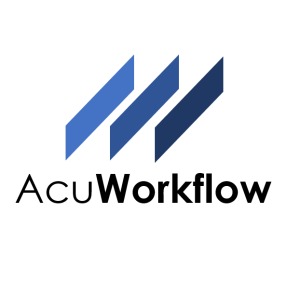
Contact AcuWorkflow
SmartBackup is a next generation cloud-enabled backup platform for Smartsheet.
SmartBackup for Smartsheet allows you to automatically create full-featured backup copies of your sheets, which means that if you encounter a data loss or data corruption situation, you can very easily restore any or all the data, cell formatting, formulas, forms, attachments, and functionality of the original sheet. It supports incremental, full, and selective backups.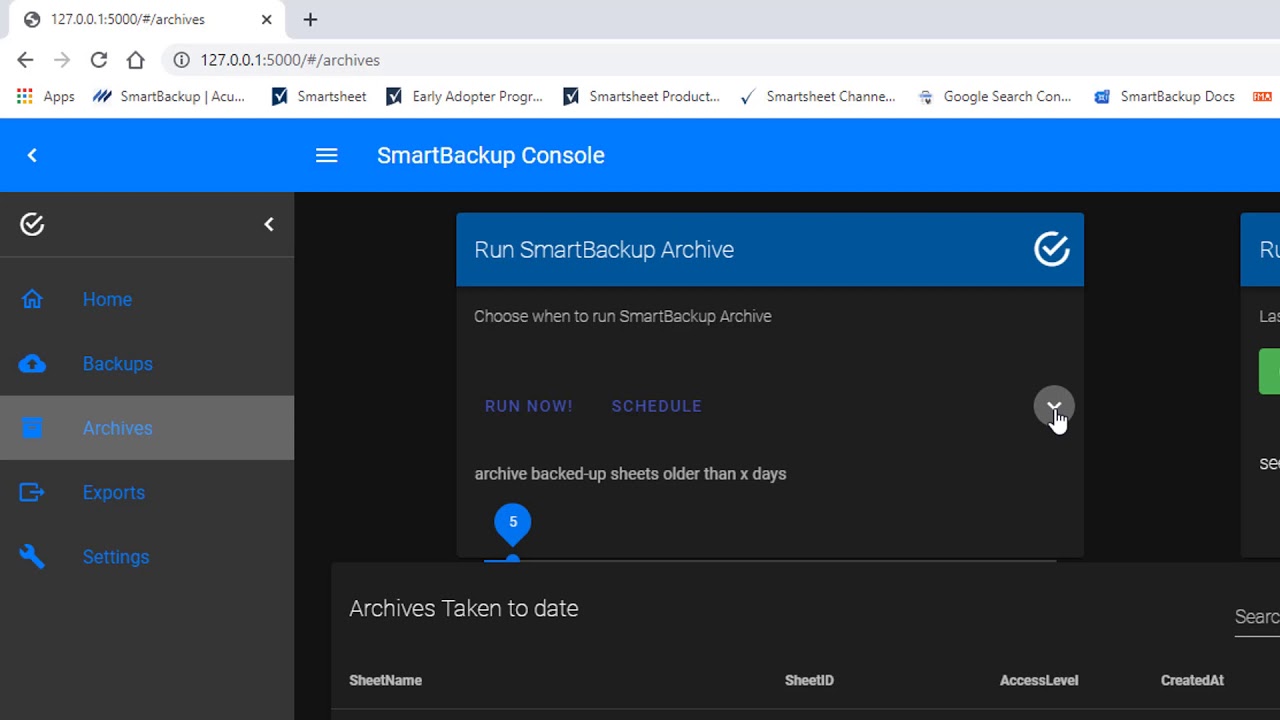
How to get it:
SmartBackup is available in two editions - Business Edition and Enterprise Edition, and we offer a free, no obligation trial of the Enterprise Edition. The Business Edition is best suited for small teams, and has all of the capabilities of the core solution. It can be used by up to five Smartsheet Members. SmartBackup Enterprise Edition is designed for company-wide deployments, and is generally installed, configured, and managed by a central Admin or IT team. The Enterprise Edition can be used to backup an unlimited number of sheets. Contact AcuWorkflow