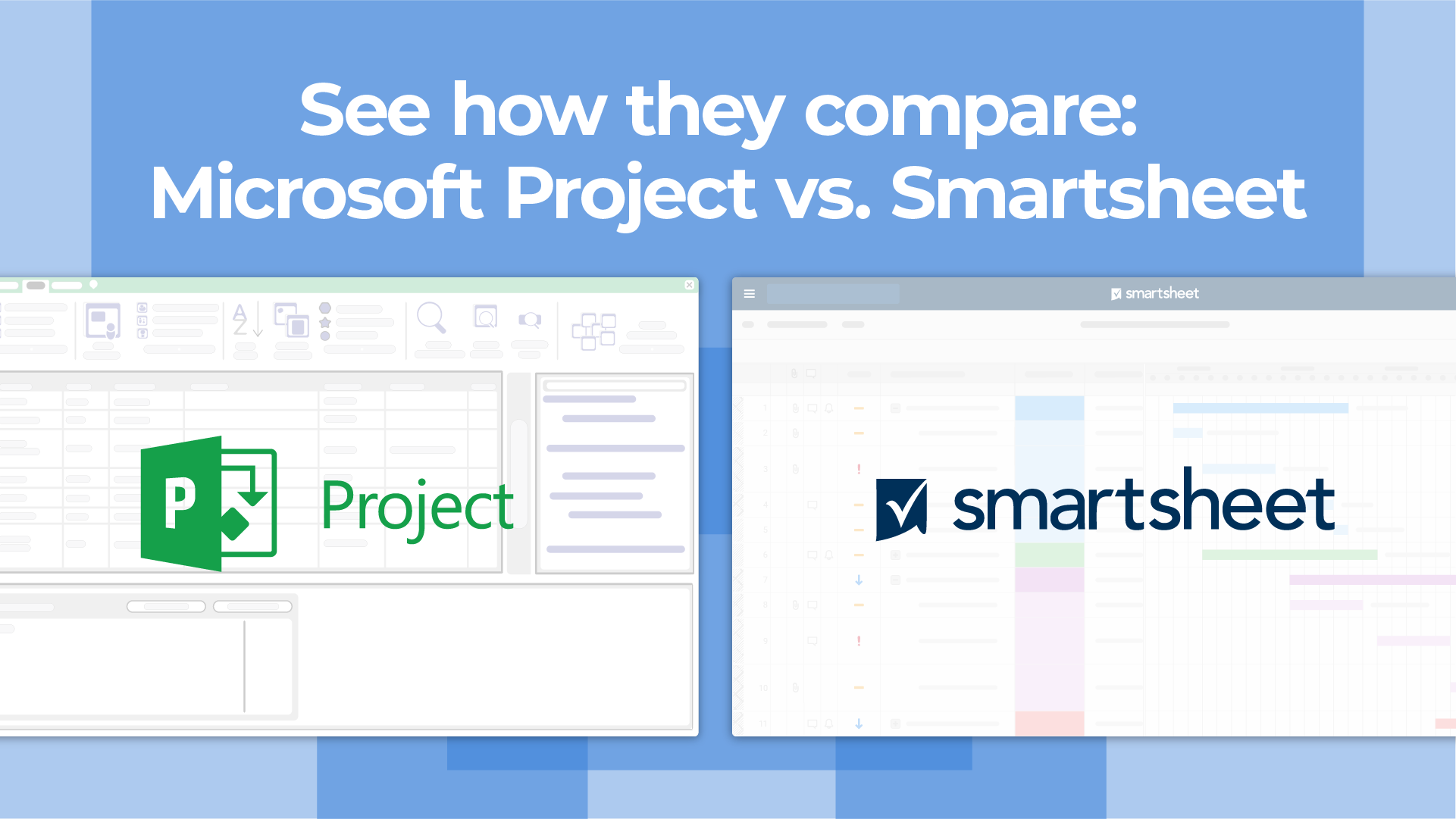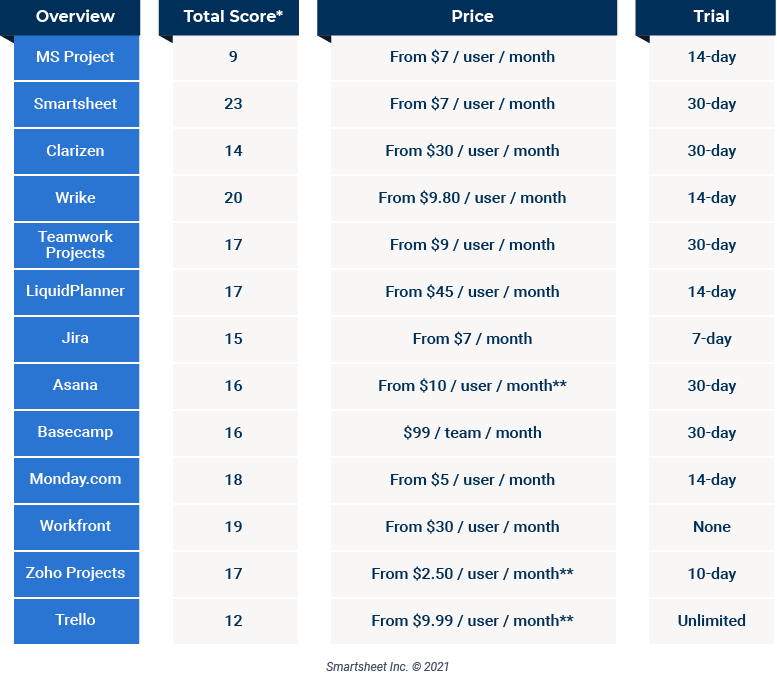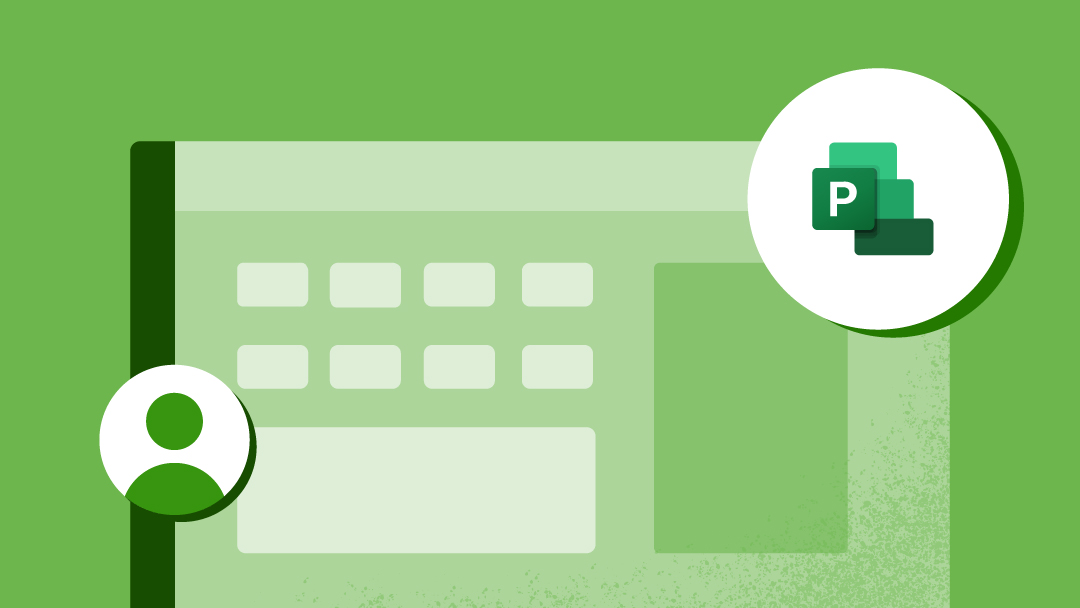What Is Microsoft Project Online?
Introduced in 2013, Project Online is Microsoft’s cloud-based offering. It includes a three-tier plan model that provides features already offered in on-premises Microsoft Project solutions.
These plans, Microsoft Professional Online, Microsoft Premium Online, and Microsoft Essentials Online, provide expanded functionality for central resource PPM administration. They are also much easier to update and scale because they don’t require additional on-site infrastructure or servers. Depending on your subscription plan, users can access MS Project Online through a web app or using a desktop client.
See a head-to-head comparison of Smartsheet and Microsoft Project
Discover how these two tools compare across six key factors, including: user experience, shareability, reporting, automation, integrations, and price.
How Much Is Microsoft Project Online?
Project Online is available in a tiered subscription-based model through a professional or enterprise version of Office 365. The cloud-based plans provide functionality as needed and continuous updates. Pricing is per month, per user for Project Online Professional, Project Online Premium, and the optional add-on, Project Online Essentials.
Microsoft Project Online Pricing
Project Online offers tiered, subscription-based plans that include project management, portfolio management, and resource management modules. Below is a comparison of the three plans.
Microsoft Project Online Licensing
Microsoft Project Online is a subscription-based solution that allows users to pay a monthly or annual subscription fee. Each user requires a subscription license that includes installation on up to five supported devices and online access. Additionally, Microsoft Online subscriptions require both a version of Office 365 as well as SharePoint. On-premises licensing costs may also factor in for a hybrid configuration with Project Server.
Project Online Essentials is an optional addition to the Online Professional or Online Premium versions and is not available as a standalone product. All internal and external users are subject to Project Online license requirements.
If your company already has a license for Project Server, there are ways to incorporate the Project Online subscription model with Project Server as a hybrid service. All users, both external and internal, must have a Project Online subscription license.
Should I Buy Microsoft Project Online or On-Premises?
The decision to purchase any online or on-premises solution comes down to personal preference and business requirements. Many organizations, for security reasons, limit the use of cloud applications. These organizations typically choose on-premises solutions. Project Standard, Project Professional, and Project Server are Microsoft’s on-premises products. However, there are infrastructure requirements for installation — and since infrastructure comes with maintenance that some organizations cannot manage, many opt for Project Online, which requires an Office 365 subscription for each user. For some organizations, the ease of use, easy deployment, integration with other Office products, and no on-premises infrastructure requirements make Project Online a pain-free choice.
There are many Microsoft partners that offer guidance in choosing the appropriate deployment model and plan, along with providing services to help you get started with Project Online. Deployment services, education, training, and technical support are some of the most common offerings that help organizations optimize how they use Project Online.
Features of Microsoft Project Online
According to the company, Microsoft Project Online Professional and Microsoft Online Premium features include “virtually anytime/anywhere access through a web browser.” These features include built-in reports that use Gantt charts and customizable templates. They also provide the ability to monitor burndown charts and financials, as well as updates. Both services offer reporting and resource allocation.
Microsoft Online Premium also includes portfolio performance reports, advanced analytics to align with overall goals and strategies, and the ability to optimize resources across multiple projects. See the Microsoft Project Online chart above to get an overview of the different plan-supported features. You can also add on features found in Project Online Essentials to enable teams to share communications, update task status, and submit timesheets.
Who Uses Microsoft Project Online?
Project Online is a useful tool for administration, portfolio managers, decision-makers, project leaders, and resource managers. An administrator can set up role-specific access for team leaders or other key members of a project. Roles are based upon subscription service options and can be turned on or off. A role may be simple (like enabling an executive to view project progress using a Microsoft Project Viewer) or high-level (like providing a project manager with full functionality to run Agile project portfolio management).
Project and program managers use Project Online for task management, resource allocation, and reporting when executing on strategy and managing the development of a new product. Project team members use the product for time tracking and project communication functions.
Depending on the subscription plan, you can access MS Project Online through a web app in your qualified Office 365 account or via a desktop client. Once signed into Office 365, Project appears in your list of Microsoft apps. The link takes you to a default Project home page where you will find existing projects and create new projects.
How to Share Microsoft Project Online
Sharing MS projects with other people in your project team in SharePoint is straightforward. A team member can be a visitor (view the project), a member (add, delete, and make general project edits), or an owner (gain full control over the project). If the person does not have an allocated license for MS Project Online, you can export data from your project to Excel or utilize a third-party MS Project Viewer online.
Learn more about viewers by reading, “What You Need in a Microsoft Project Viewer.”
How Does Microsoft Project Online Fit into the Microsoft Family?
Microsoft Project Online is a cloud-based service product that is part of the Microsoft Office family of products, delivered through Office 365. The tool integrates with MS SharePoint to share files, with Outlook to send task assignments, and with MS Planner to streamline work across teams.
Benefits of Using Microsoft Project Online
Project management is essential for planning, prioritizing, managing, and executing project portfolios. One of the key benefits of using an online project management solution is minimal hardware maintenance. Project Online does not require server infrastructure; it is accessible from the user's browser. The only requirement is having a supported device and an internet connection. Users also enjoy access to the most recent version of the product (the on-premises PPM licensing option doesn’t provide instant access to the most recent version and as a result, many users experience frustration over incompatible versions). Project Online is an active service that regularly updates functionality. Additional benefits include the following:
- Align and strengthen project portfolio.
- Improve forecasting.
- Increase control over resources and identify bottlenecks.
- Gain visibility into all project work.
- Gather insights for better decision making.
- Increase productivity.
- Standardize and simplify project management.
Limitations of Microsoft Project Online
Microsoft PPM solutions have been around for decades, and even with new versions and integrations, complaints center around the complexities of the features, the high costs, steep learning curve, and difficulties with file sharing. Some claim that multiple plans and pricing along with the SharePoint and Office 365 requirements are confusing. Additionally, Project Online does not support the use of a Mac which is troublesome for many users.
Microsoft Project Online System Requirements
As mentioned earlier, Project Online requires no additional hardware or infrastructure to use the solution. Maintenance and back-ups are included in the subscription. However, devices must have minimum functionalities for browsers, adequate memory, and hard disk space, as well as graphics capabilities. Look at the Microsoft Project Online chart above for the system requirements of each plan. Additional requirements include a qualified Office 365 account and SharePoint.
The Future of Microsoft Project Online
In September 2018, Microsoft announced improvements for the next generation of Project Online, calling it simply “Project.” This reimagination of Project Online will focus on the addition of co-authored projects, better tracking of large-scale cross-functional projects, and improved scheduling features through Dynamic 365. The visual aspect of Project, which many users found lacking, will focus on more intuitive features that span the enterprise. The new Project will improve usability and integrate with other tools and systems across the Microsoft family, and will become Microsoft’s primary project management solution.
Alternatives to Microsoft Project Online
Microsoft PPM solutions are prevalent, but due to limitations and the demand for flexible, cost-effective project management, alternatives that focus on bringing greater ease and usability to project management may be a better option for some companies. Many cloud-based products incorporate dashboards, stunning visuals, smooth communication portals, easy document import, and multi-project functions and views. These easy-to-use products with out-of-the-box functionality are moving many of today’s project managers away from Project Online. Alternatives include Smartsheet, Asana, TeamGantt, Trello, Wrike, Projectmanager.com, and more. Below you will find a project management software comparison.
Every alternative tool has tackled the flaws, difficulties, and limitations users experience when managing complex projects. Many vendors focus on simplifying interfaces, incorporating basic templates (such as spreadsheets), and adding easy-to-interpret visuals to support a fluid and broad range of project management options. Most products even support Macs, something Microsoft hasn’t done yet. Just like Microsoft Project Online, these solutions offer free trial periods that last up to 30 days.
Microsoft has made many strides to improve their successful on-premises PPM tools by transferring focus to the cloud. Microsoft, just like any cloud service provider, can offer easier updating and version control. Microsoft Project Online also doesn’t support Mac, which limits its viability for some companies. The cloud also cuts infrastructure costs and serves up any time, any device access to projects and portfolios. One thing is certain: the demand for accessible, usable, and Agile project management is moving at warp speed and Microsoft Project Online is experiencing stiff competition from many newer, fast-paced vendors.
Improve Your Project Management Online Experience with Smartsheet
Empower your people to go above and beyond with a flexible platform designed to match the needs of your team — and adapt as those needs change.
The Smartsheet platform makes it easy to plan, capture, manage, and report on work from anywhere, helping your team be more effective and get more done. Report on key metrics and get real-time visibility into work as it happens with roll-up reports, dashboards, and automated workflows built to keep your team connected and informed.
When teams have clarity into the work getting done, there’s no telling how much more they can accomplish in the same amount of time. Try Smartsheet for free, today.