Simple Issue Tracking Template
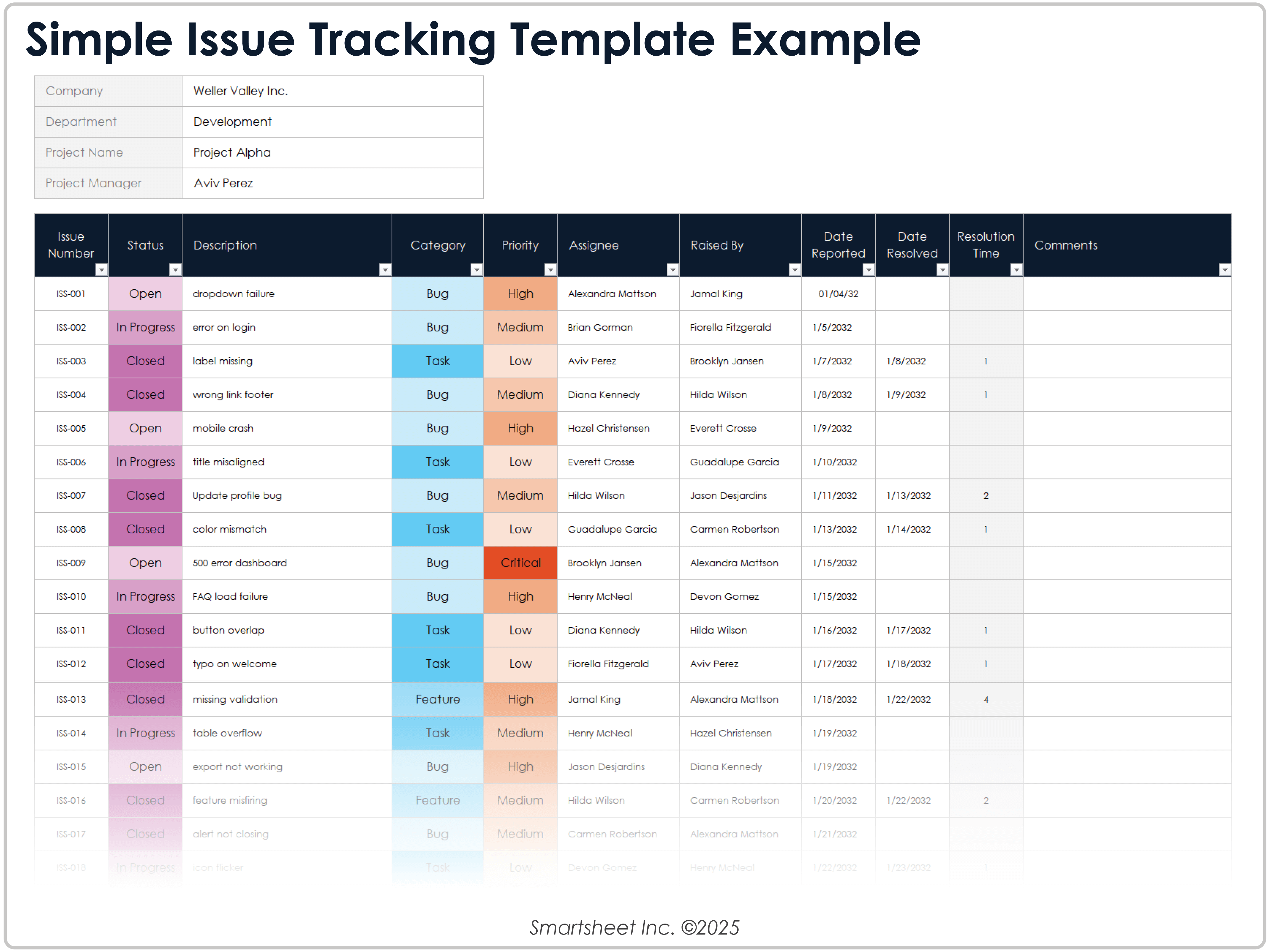
Download Blank and Sample Versions of a Simple Issue Tracking Template for
Excel
| Google Sheets
When to Use This Template: Use this template to document and track issues for short-term projects. It’s a great tool for team meetings, sprint updates, and reviews of open and in-progress issues with partners and clients.
Notable Template Features: This tracking template features columns to enter issue IDs, descriptions, assignees, and reported and resolved dates. It also includes space for status updates, categorization, and prioritizing issues in real time.
Learn about issue tracking benefits, software categories, workflow stages, and more with this issue tracking solution how-to guide.
Software Issue Tracker Template
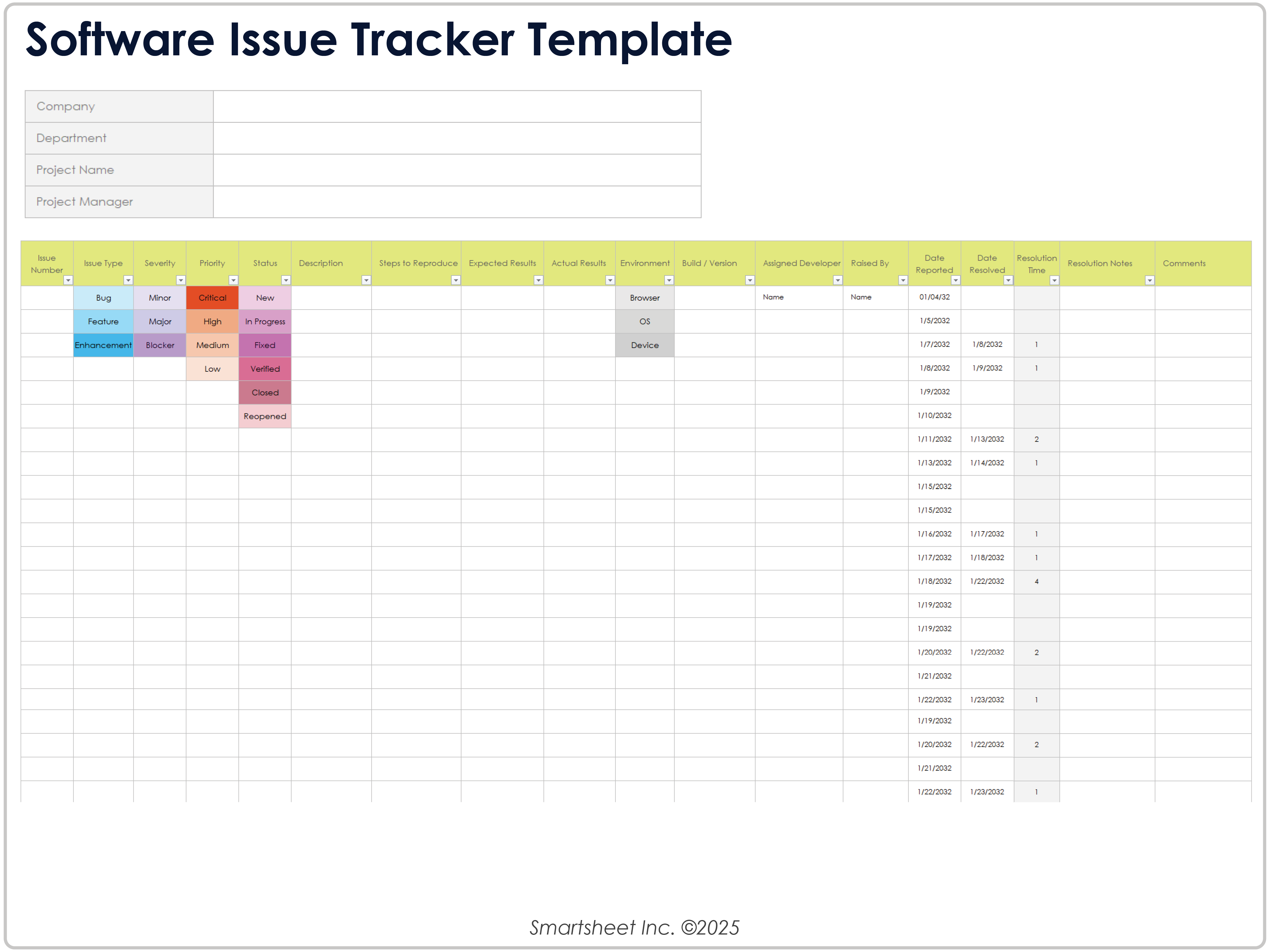
Download a Software Issue Tracker Template for
Excel
| Google Sheets
When to Use This Template: Use this template to log issues, document reproduction steps, and track resolutions. It works well for sprint cycles and user testing before updates go live.
Notable Template Features: This template includes space to enter issue ID, severity level, priority, status, and a description. Use it to detail the issue environment, version, developer assignment, reproduction steps, expected results, and more.
Check out this collection of free bug report templates and forms to help you standardize reporting, improve communication, and resolve bugs more efficiently.
Project Management Issue Tracking Template
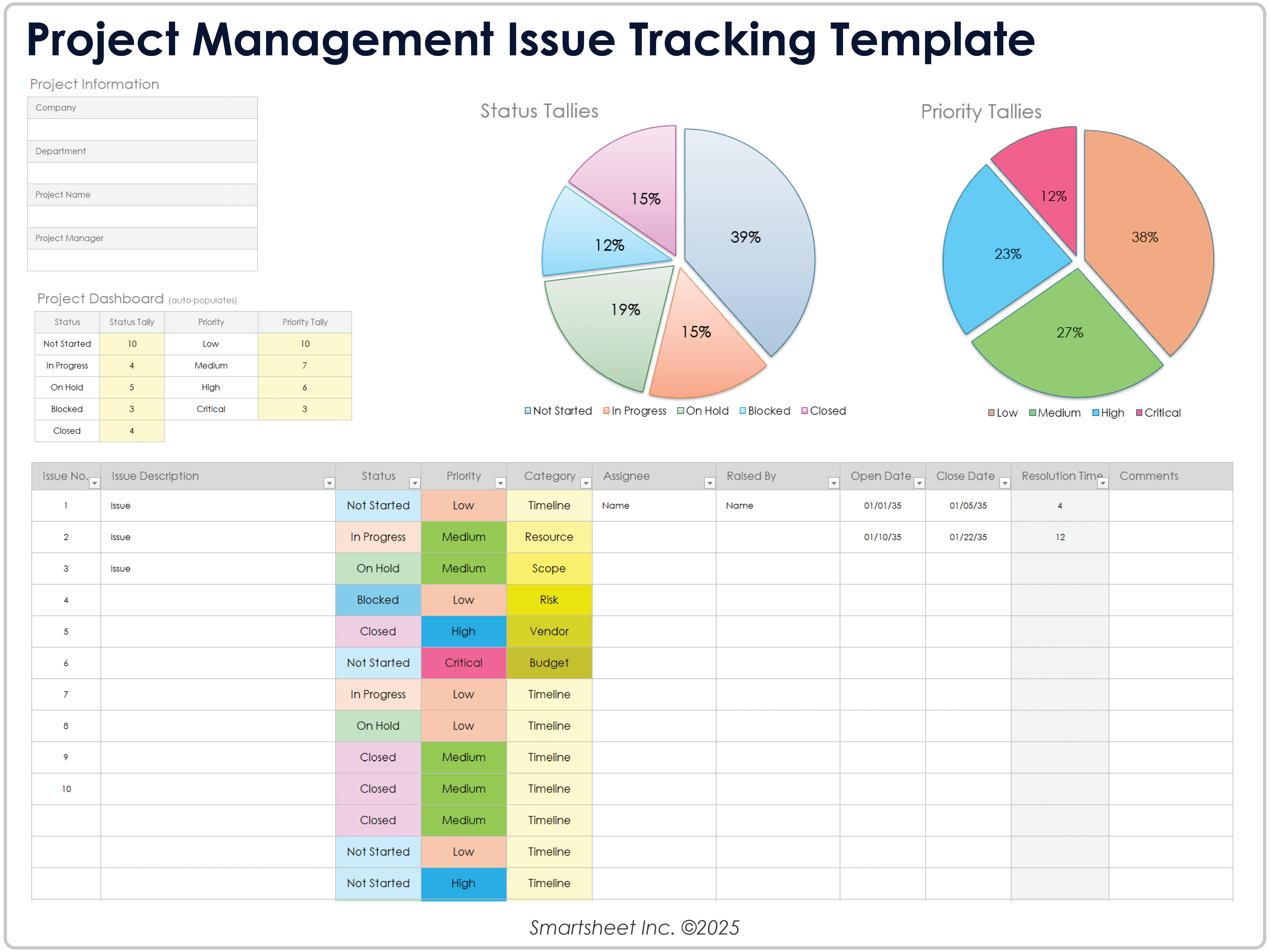
Download a Project Management Issue Tracking Template for
Excel
| Google Sheets
When to Use This Template: With this template, you document, assign, and follow up on project issues that affect project timelines or scope. Use it during planning sessions and status updates to track open issues and delegate tasks to team members.
Notable Template Features: This template includes space and graphics to update and tally issue status and priority. You’ll also find columns to enter issue numbers, descriptions, and open and close dates.
Bug Report Tracker Template
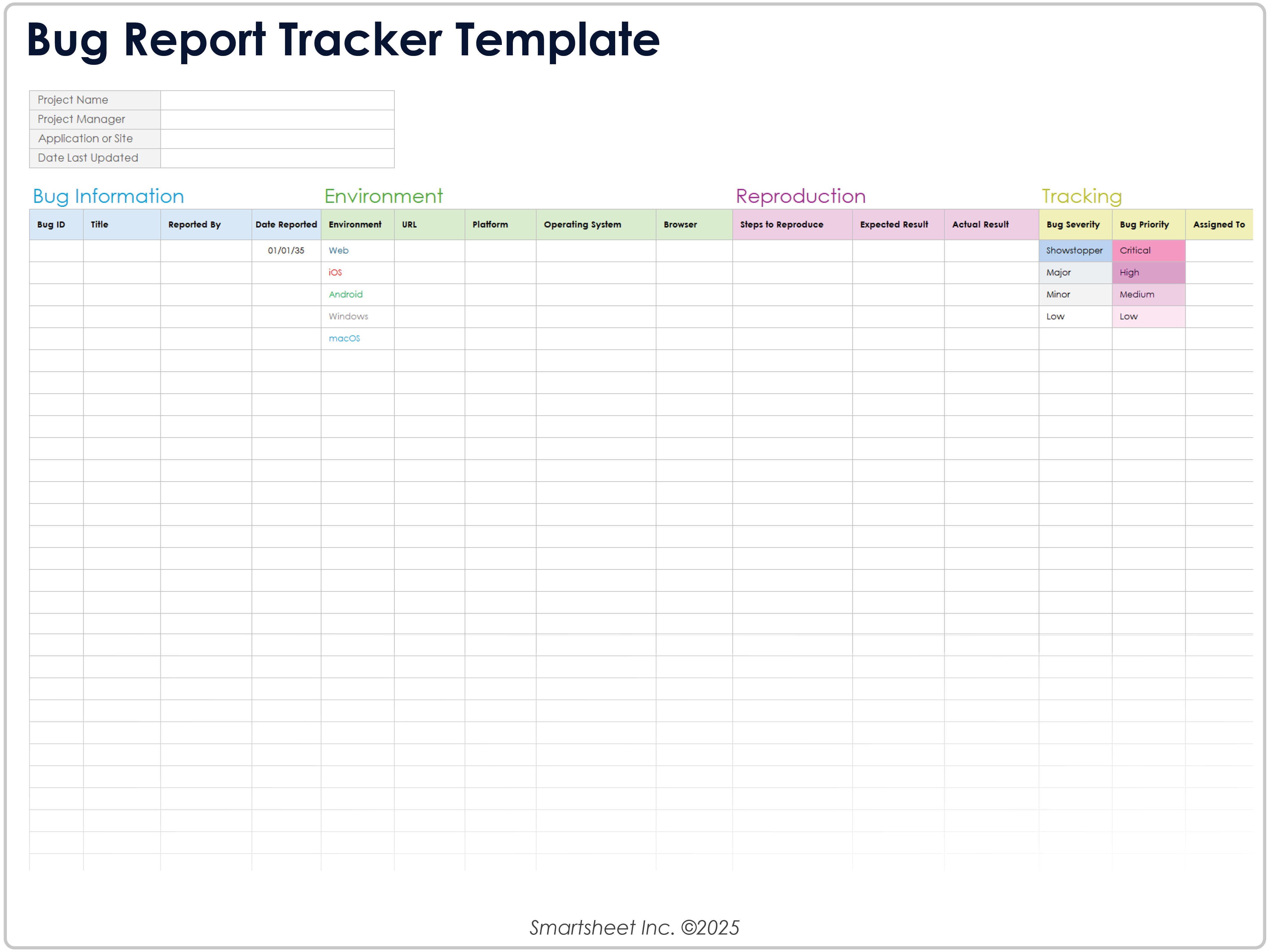
Download a Bug Report Tracker Template for
Excel
| Google Sheets
When to Use This Template: Product teams, quality assurance (QA) testers, and developers can use this template to report and track software problems. It’s a great tool for recording fixes for review during testing sprints and release QA.
Notable Template Features: This template breaks down bug report columns by bug info, environment, reproduction, and tracking categories. It also includes fields to enter the project name, manager, application or site, and the last updated date.
IT Issue Tracking Template
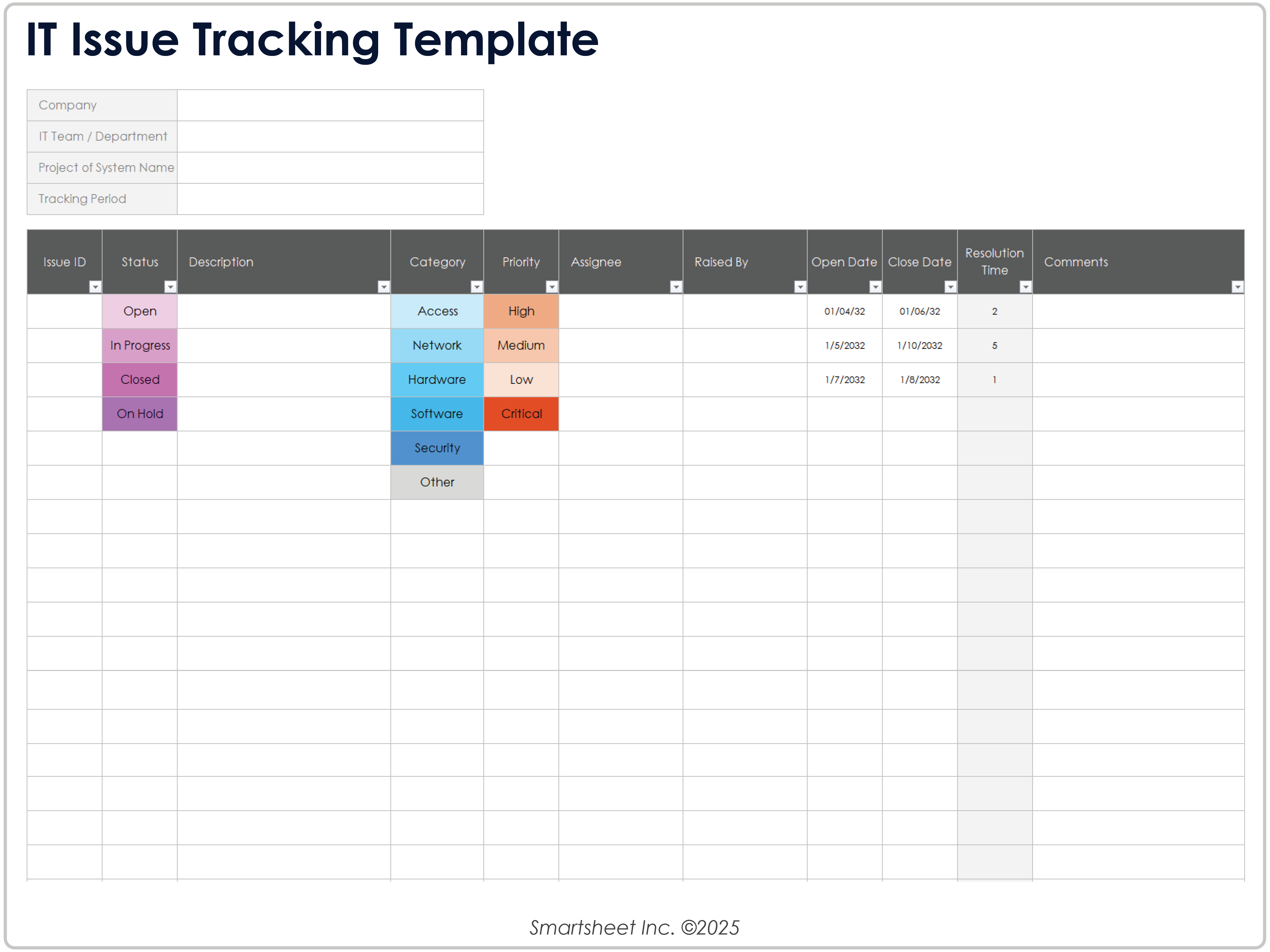
Download an IT Issue Tracking Template for
Excel
| Google Sheets
When to Use This Template: Use this template to log and manage IT issues flagged by support teams and reported by users. It works well for daily operations, service audits, and unresolved ticket review.
Notable Template Features: The top section includes fields to enter the company, IT team, department, project or system, and tracking period. The template also includes columns for open and close dates, resolution time, and comments for each IT issue.
Customer Issue Tracking Template
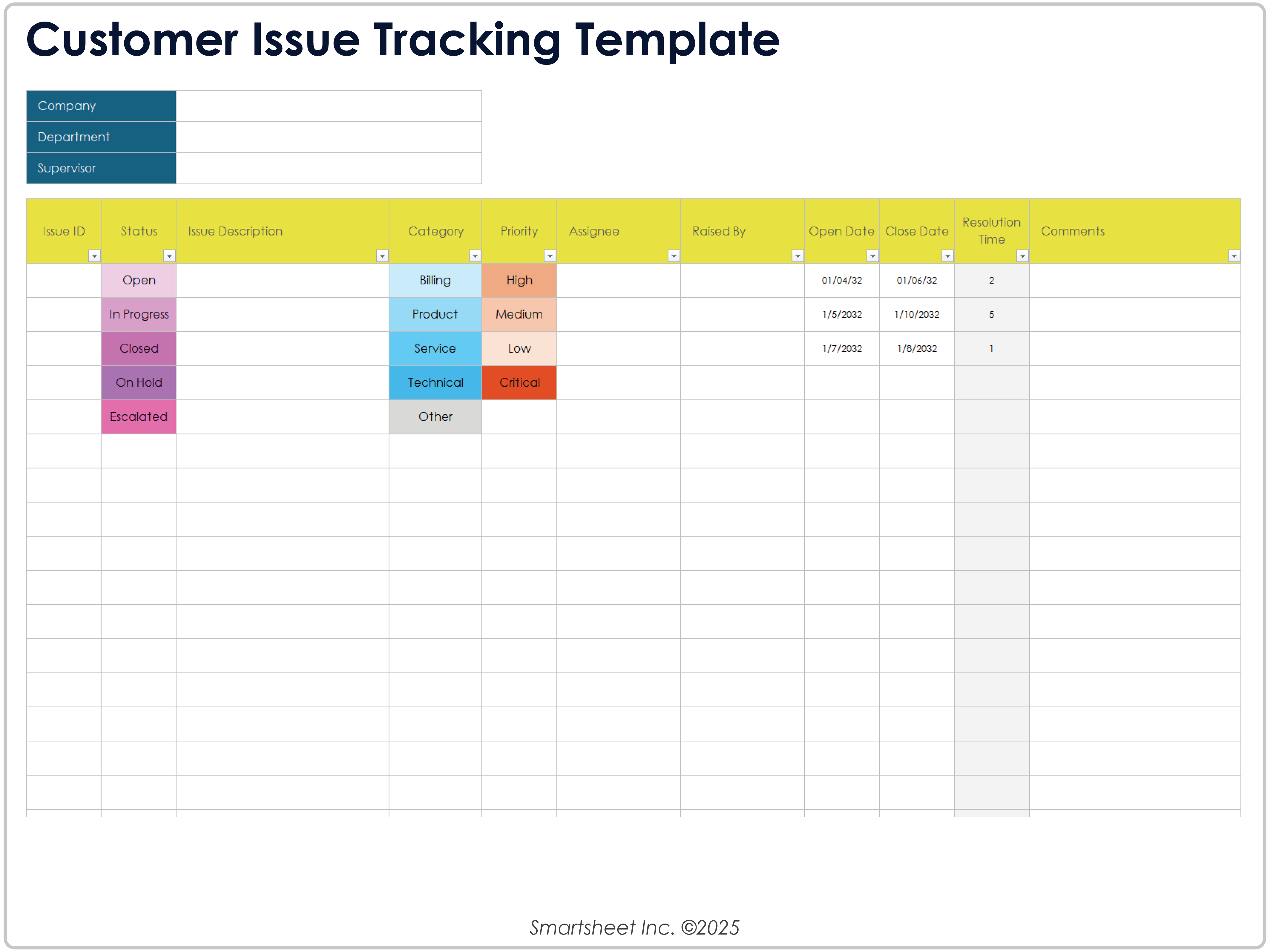
Download a Customer Issue Tracking Template for
Excel
| Google Sheets
When to Use This Template: Use this template to track and resolve issues reported by clients and users. It’s a great tool for support team check-ins, customer account reviews, and service issue summaries.
Notable Template Features: This template includes space to categorize issues such as billing, product, service, technical, and other. It also includes columns to log issue ID, description, status, and priority, and fields to note the company, department, and supervisor.
Issue Tracker Dashboard Template

Download Blank and Sample Versions of an Issue Tracker Dashboard Template for
Excel
| Google Sheets
When to Use This Template: Use this dashboard template to track issue number, status, and priority across projects, products, and teams. It’s a great tool to use during team meetings, sprint reviews, and stakeholder updates that require a concise, visual overview of issue tracking.
Notable Template Features: This template features a timeline that charts the time span between reported and resolved dates for each issue, as well as pie charts to visualize issue status and priority percentages. It also includes fields to list issue IDs, related projects, and components with columns for standard status, priority, and assignee.
Improve Issue Tracking With Smartsheet for IT & Ops
Empower your people to go above and beyond with a flexible platform designed to match the needs of your team — and adapt as those needs change.
The Smartsheet platform makes it easy to plan, capture, manage, and report on work from anywhere, helping your team be more effective and get more done. Report on key metrics and get real-time visibility into work as it happens with roll-up reports, dashboards, and automated workflows built to keep your team connected and informed.
When teams have clarity into the work getting done, there’s no telling how much more they can accomplish in the same amount of time. Try Smartsheet for free, today.