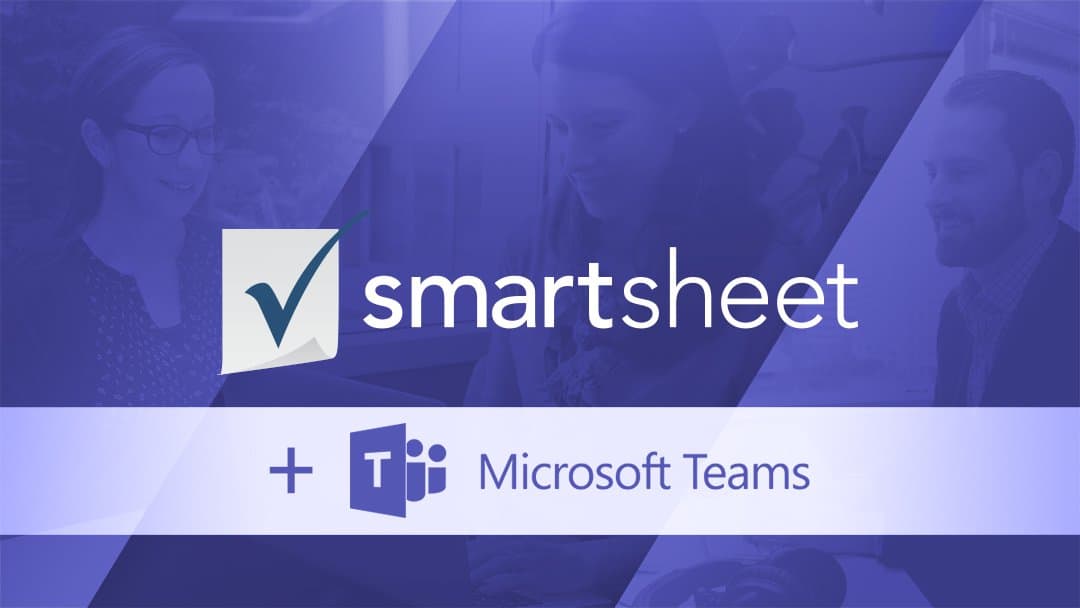With the growth of team collaboration in the cloud, information workers often waste time switching between applications or copying and pasting information into multiple systems. To work more efficiently, business teams today require a centralized hub for communication and work processes.
Microsoft Teams is now being used by 440,000 organizations, and with usage projected to accelerate, it’s clear that the popularity of this collaboration application is growing at a rapid pace.
With many Smartsheet customers using Teams, we are excited to increase the capabilities of our integration. These new capabilities will help users harness the creativity and spontaneity of conversations in Teams by pairing them with a work execution platform that helps them transform those conversations into action.
“We use Microsoft Teams for quick communication, meetings, and note taking, and we use Smartsheet for planning and executing our work. With this integration, we see our project plan in the same place that we talk about our work. It helps our team stay on track and work more efficiently without having to switch apps.”
—Rhonda Stoddard, Business Operations Director, Young Presidents’ Organization
Here are three ways you can leverage Microsoft Teams and Smartsheet to transform the way you work:
Send Notifications Automatically to a Teams Channel

Program owners and project managers can now set Smartsheet notifications to be automatically sent to a Teams channel. This helps ensure the appropriate teams are immediately updated on specific changes in their channel, so they can take appropriate action on tasks and projects right away.
Receive Reminders as Direct Messages
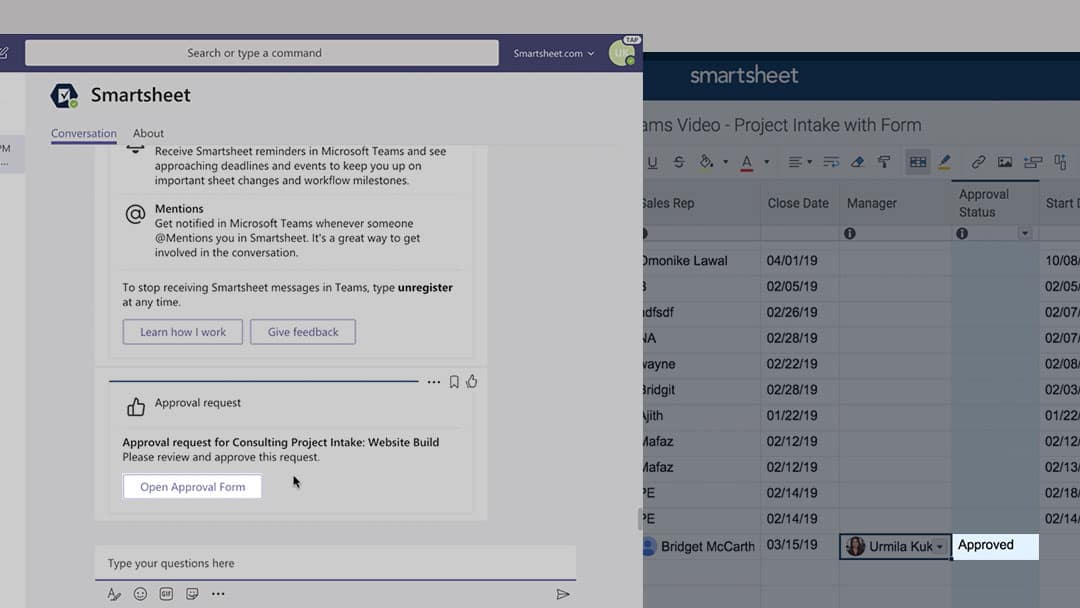
Now, individual Microsoft Teams users who enable the integration can receive all their Smartsheet notifications and reminders as direct messages in Teams. They can also review and submit update requests, and review and approve approval requests without leaving Teams.
Add Smartsheet to ‘Tabs’ Within a Teams Channel
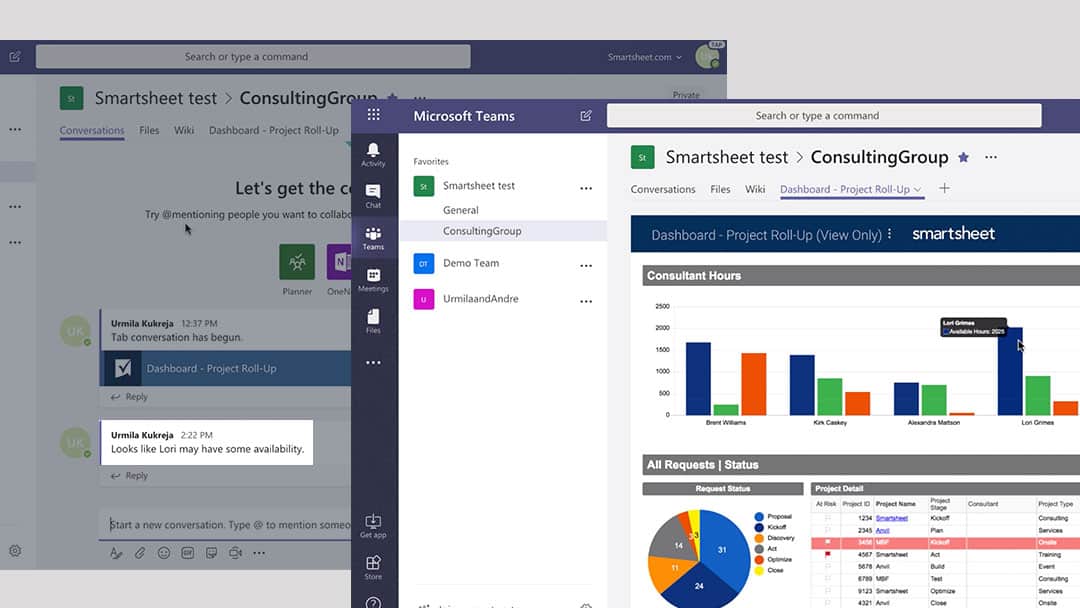
With the Smartsheet for Microsoft Teams integration enabled, Smartsheet and Teams customers can add Smartsheet sheets, dashboards, and reports as ‘Tabs’ within a Team channel, helping their teams bring conversations together with a current view of projects, while providing a central location where teams can work more effectively.
How to Get the Integration
To get the Smartsheet for Teams integration, navigate to the “store” in Microsoft Teams and search for Smartsheet. From there you will see the “Add for you” option, where you can elect to receive Smartsheet notifications as a direct message, and the “Add to a team” option, where you can add Smartsheet sheets, dashboards, and reports as a “tab” in a channel.
To enable the functionality that allows you to send alerts directly to a Teams channel, your Microsoft Office 365 admin must have approved the Smartsheet application. If your Office 365 admin has not yet turned on this integration for your organization, simply request that they install the integration by having them click the green “Enable Smartsheet for Teams” button below.
This integration facilitates visibility and communication, making sure group work is productive from start to finish. To learn more about how you can leverage Smartsheet for Microsoft Teams to accelerate your work click here.
Smartsheet for Microsoft Teams isn’t the only way to work more effectively with Smartsheet and Office 365. To see how Office 365 and Smartsheet work together to improve efficiency and collaboration across teams, visit smartsheet.com/microsoft or see our help article.