Article
3 ways to link data across your sheets for accurate, efficient data management
May 28, 2025
In today's fast-paced business environment, efficient data management is crucial for success. Organizations rely on accurate and timely data to make informed decisions, optimize operations, and maintain a competitive edge. Poor data management can lead to errors, inefficiencies, and missed opportunities, which is why it's essential to have robust systems in place.
Smartsheet offers a variety of powerful features that enable users to create dynamic data links between sheets, ensuring data accuracy and reducing manual duplication. Project managers rely on efficient data management to track progress, allocate resources, and communicate with stakeholders, while leaders must trust in data accuracy for reporting and making informed business decisions.
In this article, we'll explore how cell links, formulas, and the new column links feature can help you streamline your workflows and enhance your data management capabilities. By leveraging these features, you can ensure data accuracy, reduce manual duplication, and improve overall project performance.
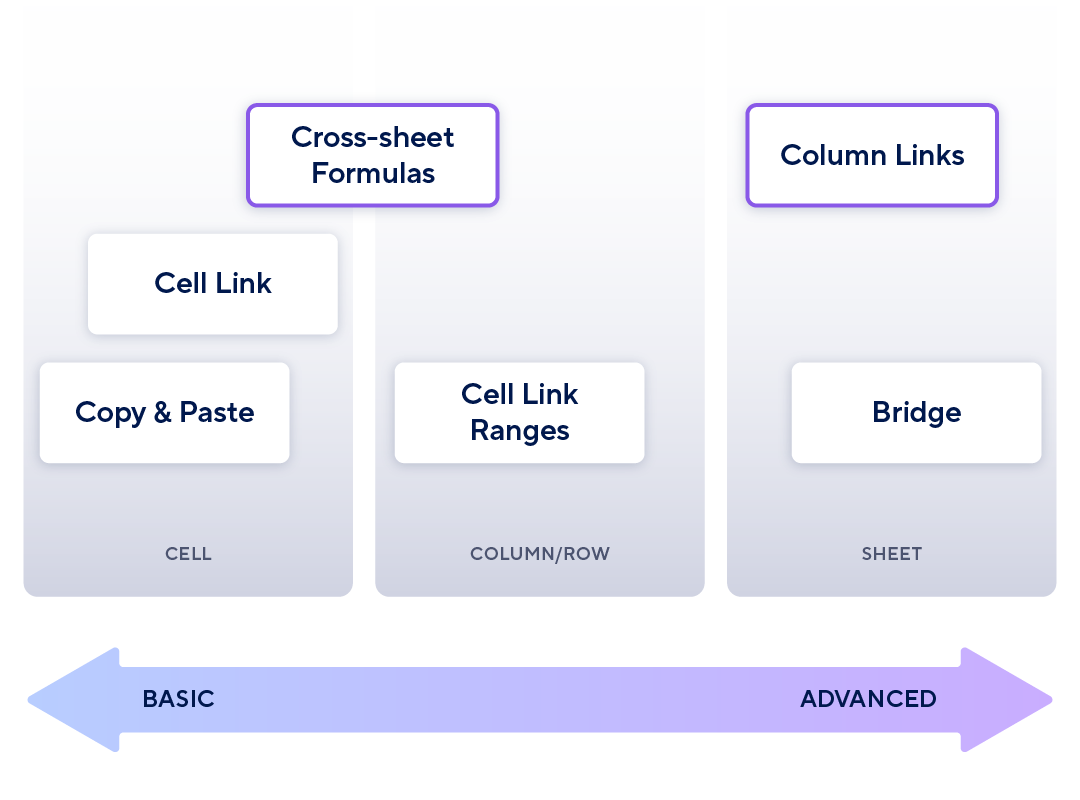
Cell links: single cell connections across sheets
Cell links in Smartsheet allow you to reference data from one sheet in another, creating a direct connection between cells. This feature helps you maintain consistency across individual cells on multiple sheets. To create a cell link, simply right-click on the cell you want to link, select "Link from Cell in Another Sheet," and choose the target cell. This straightforward process helps you keep your data synchronized and up-to-date.
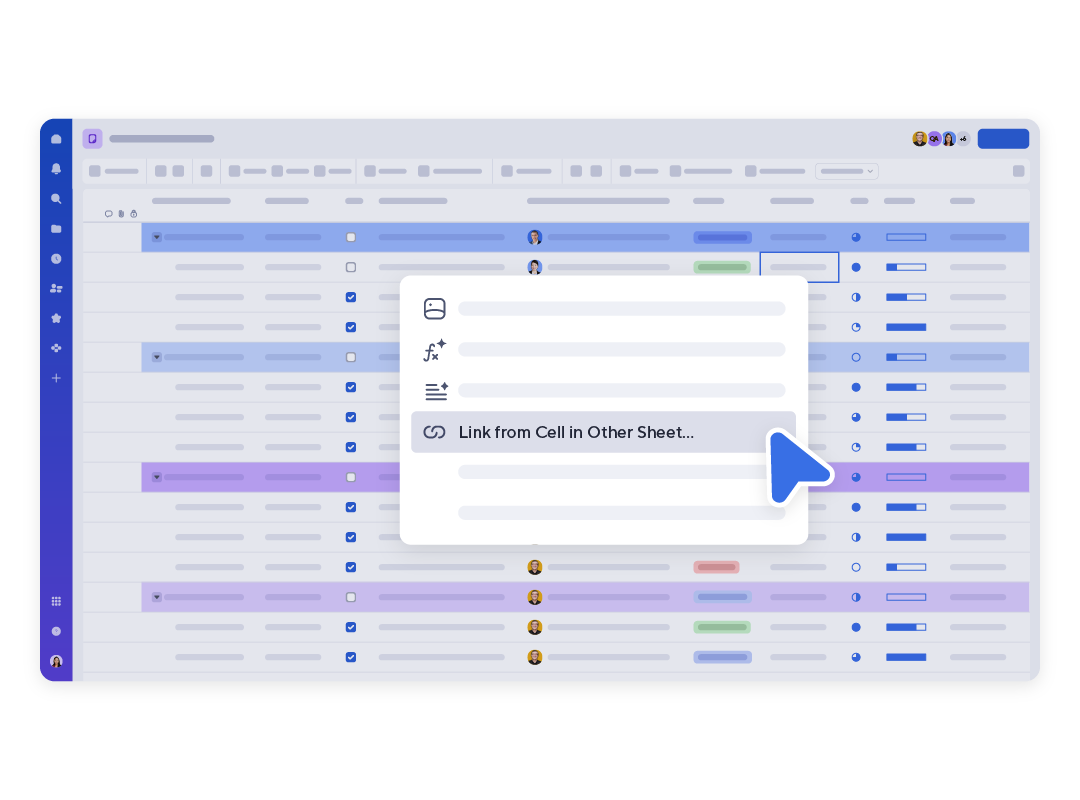
Cell links are the most basic way to connect data across sheets. While less scalable than formulas or column links, cell links can be helpful if you’re just looking to link data between a few individual cells in Smartsheet, such as referencing the dependency-driven overall start or end date of a project in a separate tracking sheet. This is particularly useful if you don’t have a unique identifier for the row that you could easily use to create a VLOOKUP formula.
Learn more about how to create cell links
Formulas: cross-sheet data connections and calculations
Formulas in Smartsheet offer a powerful way to automate data calculations and create dynamic relationships between cells. With a wide range of functions available, you can perform complex calculations, lookups, and logical tests to streamline your workflows. By leveraging formulas, you can reduce manual data entry and improve the efficiency of your processes.
Formulas are particularly helpful to use when you need to customize or manipulate your data while generating lookups or calculations, such as setting exclusion criteria or only pulling a few characters from the middle of a string.
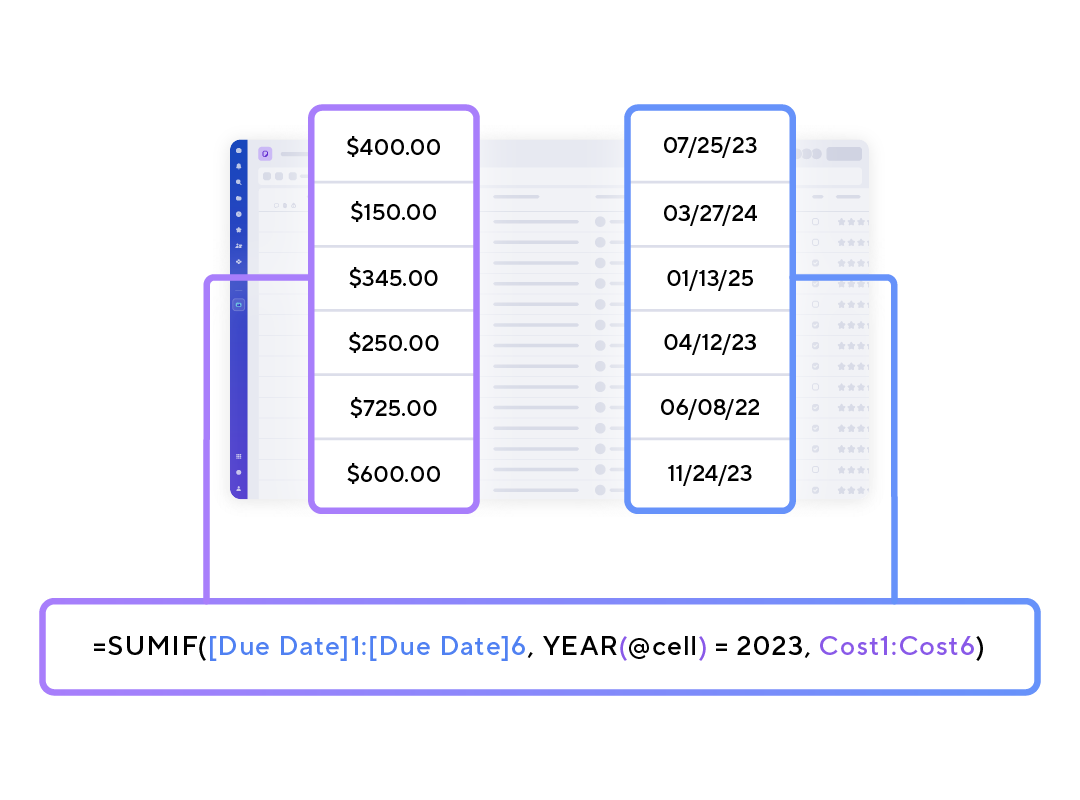
Formulas such as VLOOKUP and INDEX/MATCH allow you to reference data across sheets using unique IDs, such as email addresses, part numbers, or any other unique value. This can be helpful when needing to pull in information from a reference dataset, such as an Employee Directory or Inventory List, into a sheet where you may be tracking your work and need the most up-to-date values.
To take your data management to the next level, you can also combine formulas for more advanced applications, such as incorporating IFERROR into an INDEX/MATCH formula to determine what response is given if no match is found. By combining these formulas, you can create more sophisticated and dynamic data management solutions in Smartsheet.
Learn more about formulas in Smartsheet
Column links: the new frontier in Smartsheet data linking
The new column link feature in Smartsheet takes data management to the next level by allowing users to create flexible data references across sheets without the need to write complex formulas. Column links enable you to reference data within columns in other sheets based on a unique identifier, creating cross-sheet lookups that are easy to manage and scale.
Column links are ideal to use when you have unique identifiers on your rows (such as an email address or part number) and need to pull data for the record from a reference database (such as an employee directory or inventory list) that leverages the same unique identifier.
To create a column link, select the new “Link column data” option in the table view menu. Any sheet admin can view and manage column links created on a sheet, for a simple shared management experience and visibility into where data is being linked from and to.

Example use cases:
- Order fulfillment: Connecting details of orders (e.g., products, quantity, customer, location) to product information (e.g., SKU, price, description, inventory).
- Customer support: Referencing key details about support teams (e.g., manager, location, department) with support ticket information (e.g., issue, escalator, customer) for timely escalations and metrics generation.
- Employee management: Linking employee data (e.g., employee ID, location, department) across processes like training tracking (e.g., training required and completed, date completed) to maintain accurate records.
Learn how to create a column link
Conclusion
The data linking capabilities in Smartsheet, including cell links, formulas, and the new column links, offer powerful tools for managing and referencing data across sheets. By leveraging these capabilities, you can ensure data accuracy, reduce manual duplication, and streamline your workflows. Whether you're a seasoned Smartsheet user or new to the platform, these features can help you unlock the full potential of your data and drive better business outcomes.