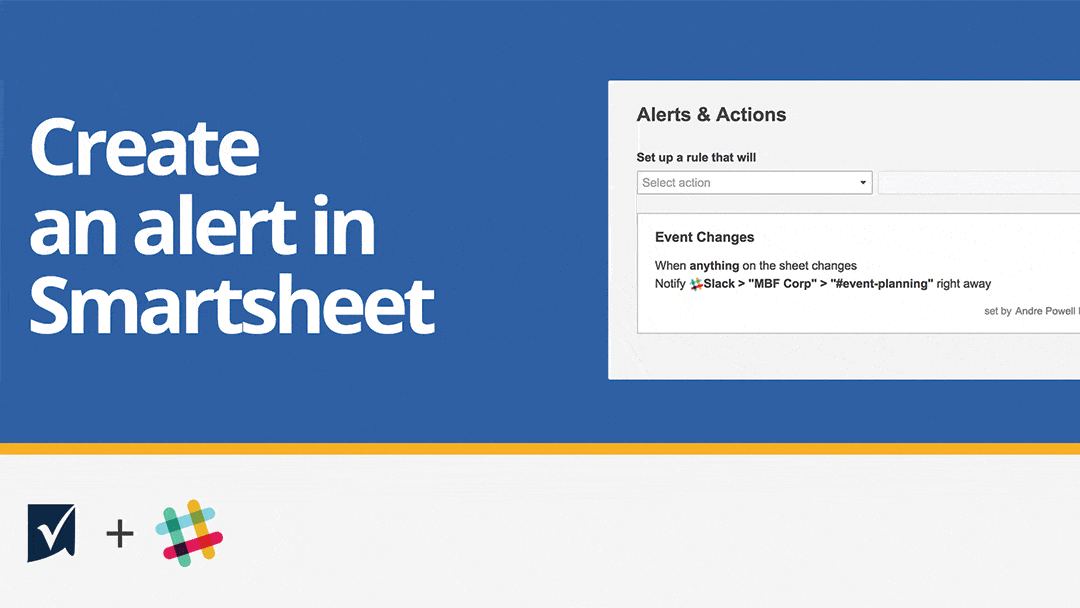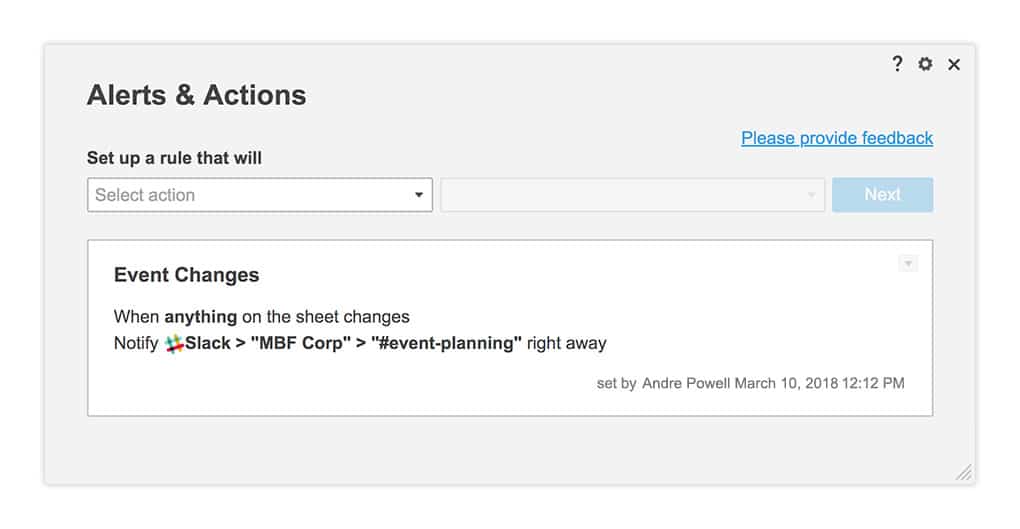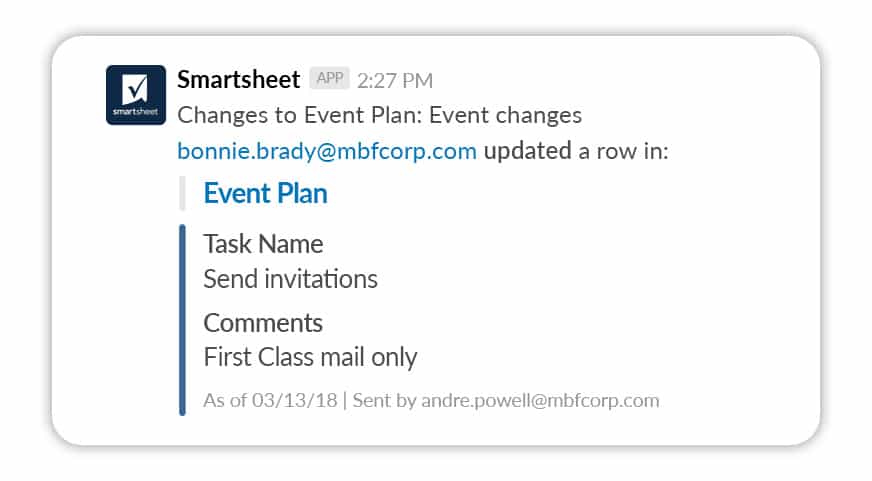Effective collaboration is critical for organizations looking to stay competitive. According to the Enterprise Collaboration Report, 46% of organizations use six or more collaboration apps. Yet multiple apps can lead to disparate information and slow down work. With this challenge in mind, we’re constantly working on ways to connect Smartsheet to the other apps our customers use everyday.
That’s why we’re excited to announce Smartsheet for Slack. Slack is a leading collaboration hub that creates a space where teams can share, archive and search for key documents and conversations all in one place. With Smartsheet for Slack, you can now set Smartsheet notifications to be automatically sent to Slack channels. The appropriate teams are immediately updated on specific changes in their channel, so they can swiftly take action as needed.
Keep Rapidly Changing Work Moving Forward
Teams that use Slack expect to learn about changes to their work immediately. When work is happening across multiple apps and platforms, keeping everyone on the same page can be a challenge. You might find yourself sending email updates, posting in Slack, sending sheet rows, and stopping by in person in the hope that the work that needs to happen will be addressed.
With Smartsheet for Slack, you don’t have to worry about updating your team when something changes in a sheet that affects their work. You can set up rules to notify your team through a Slack channel when critical changes are made to a sheet. For example, you can immediately update your developer Slack channel with new “bug” information, let a project team know when the status for a task turns red, or flag a line item that’s over budget for your marketing team.
Easily Send Notifications to Slack
It’s easy to set up Smartsheet notifications to be sent directly to a public or private Slack channel. First, you’ll need to have sheet owner or admin rights and a Slack account. Then you can connect your Slack account to Smartsheet and set up your notification rules in Alerts & Actions, including when the notification should be sent and which Slack channel you want the notification to be sent to.
You can set up conditional notifications for many scenarios including:
When there are changes in specific columns
When a row is added, updated, or deleted
When anything in the sheet changes
Once you set up your notification rules, the Slack channel you selected will automatically receive updates. If a single row is updated in a sheet that triggers a notification, the notification in Slack will include the sheet name, what changes were made, and a link to the row. If multiple rows are updated, the notification in Slack will include the sheet name, a simple summary of the changes made, and a link to the sheet.
For a quick walk-through of how to set up Smartsheet for Slack, watch our help video below.
For more information on how to send Smartsheet notifications to a Slack channel, read our help article here.